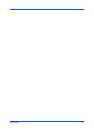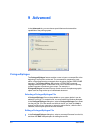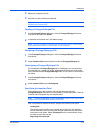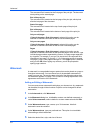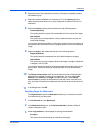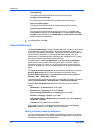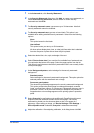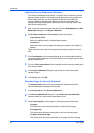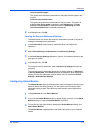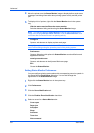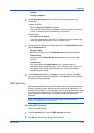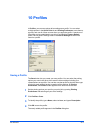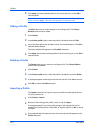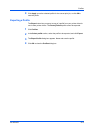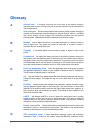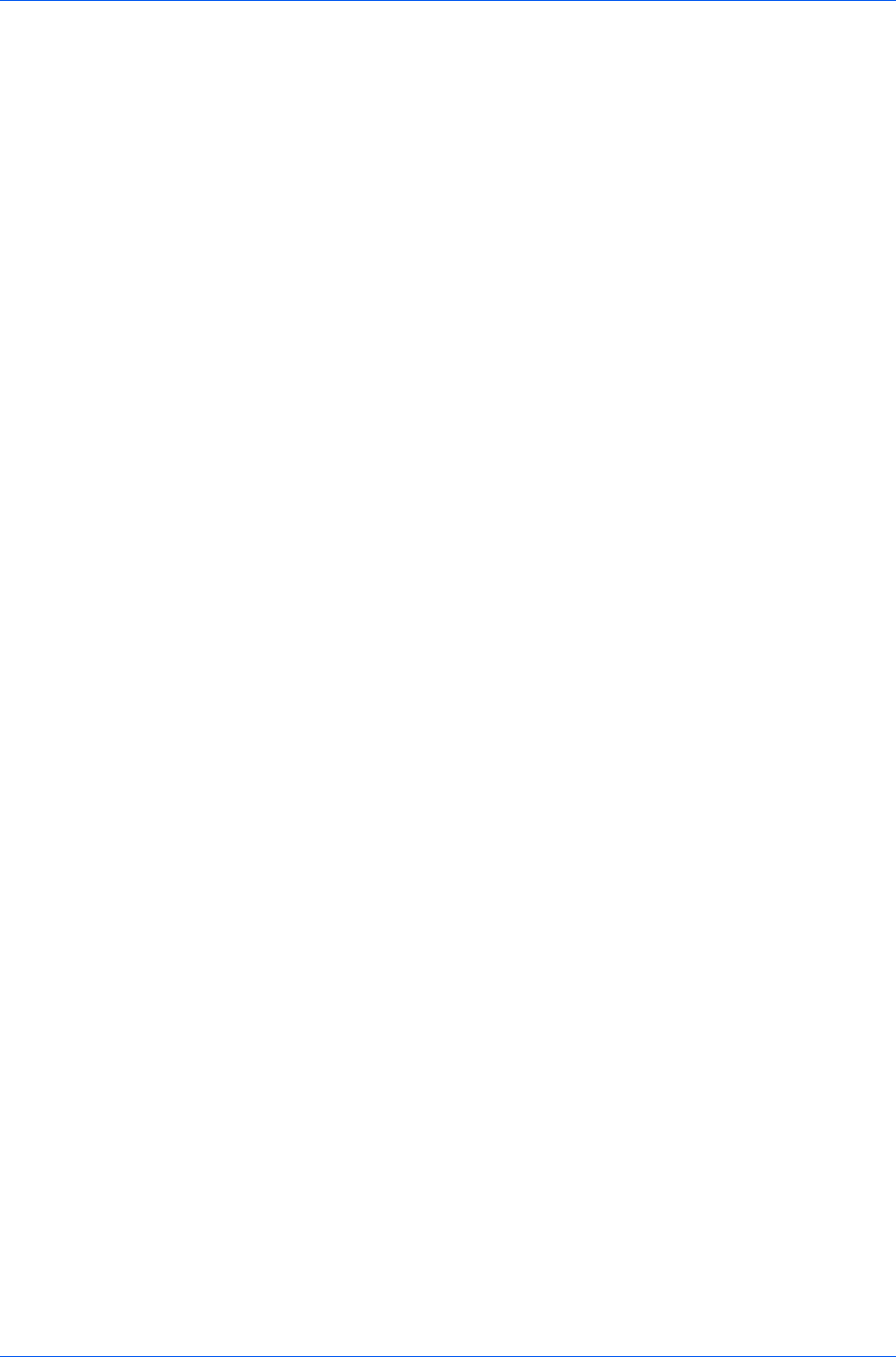
Advanced
Only on specified pages
This option prints the security watermark on the page numbers typed in the
text box.
Print onto front outside cover
This option prints the security watermark on the front cover. This option is
available when Cover mode is selected in the Publishing tab. If Cover
mode and Front outside are both selected in the Publishing tab, Print
onto front outside cover is selected automatically.
4
In all dialog boxes, click OK.
Locking the Security Watermark Settings
The administrator can ensure that a security watermark is printed on all jobs by
locking the selected security watermark.
1
In the Advanced tab, select security watermark options and adjust the
calibration.
2
Select Device Settings > Administrator > Lock Security Settings.
3
In the Lock Security Settings dialog box, type a 4-16 character password, and
type again to confirm.
4
In all dialog boxes, click OK.
To unlock the security watermark, clear Lock Security Settings and type the
password.
To unlock the security watermark temporarily to change settings, in Advanced
> Security Watermark, click Unlock and type the password. After changing the
settings, the security watermark remains locked until it is unlocked in Device
Settings > Administrator Settings.
Configuring Status Monitor
The Status Monitor displays printing system status messages in the lower right
corner of the window during printing. You can start a status monitor for each
supported printing system. More than one status monitor can be displayed at
one time.
1
In the Advanced tab, click Status Monitor.
2
If you want the Status Monitor image to appear during a print job, in the Status
Monitor dialog box, select the Status Monitor check box.
3
To view the print job status without changing the Status Monitor setting, click
Open Status Monitor.
The Status Monitor image appears in the lower right corner of your computer
screen.
KX DRIVER
9-8