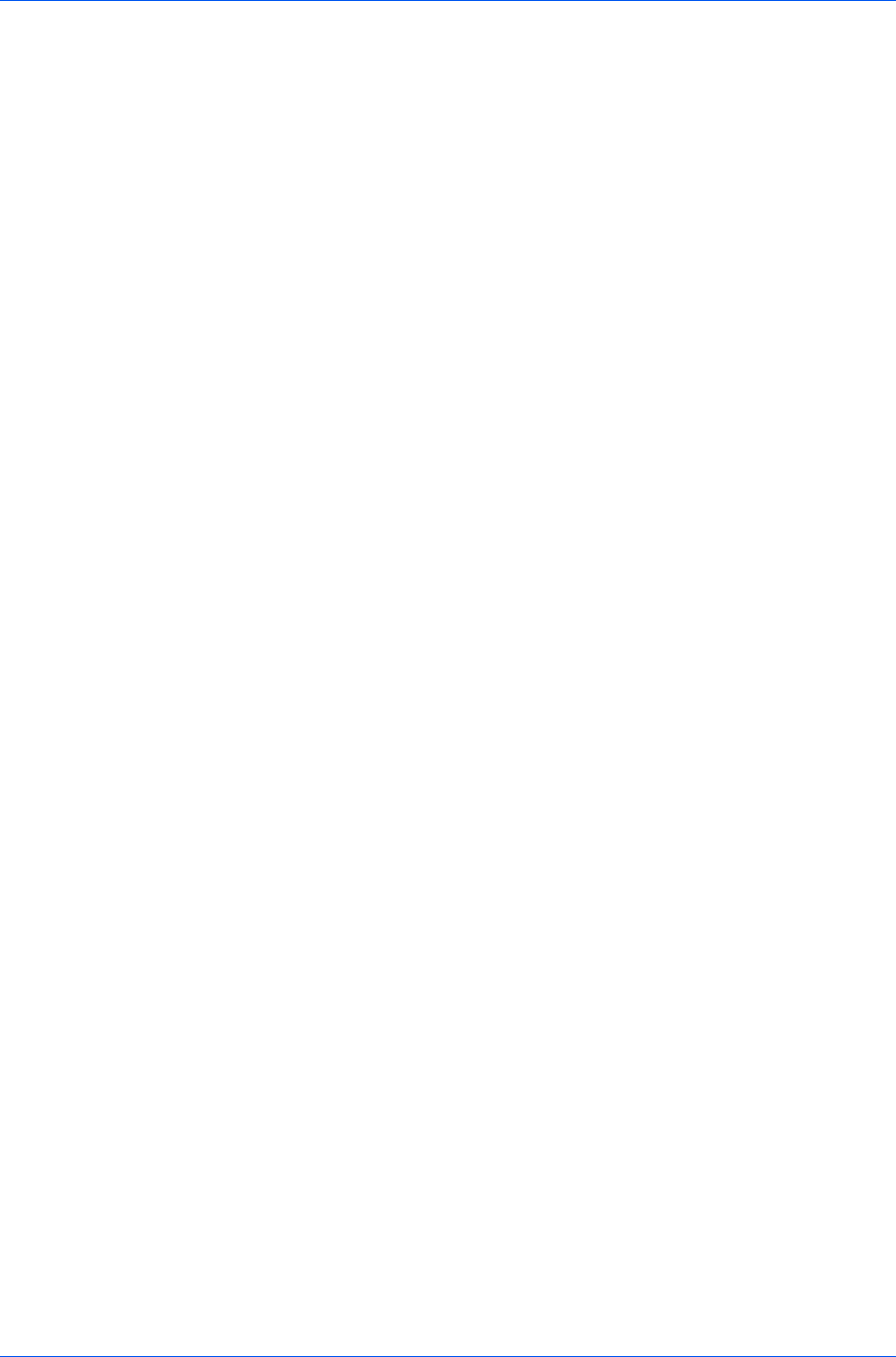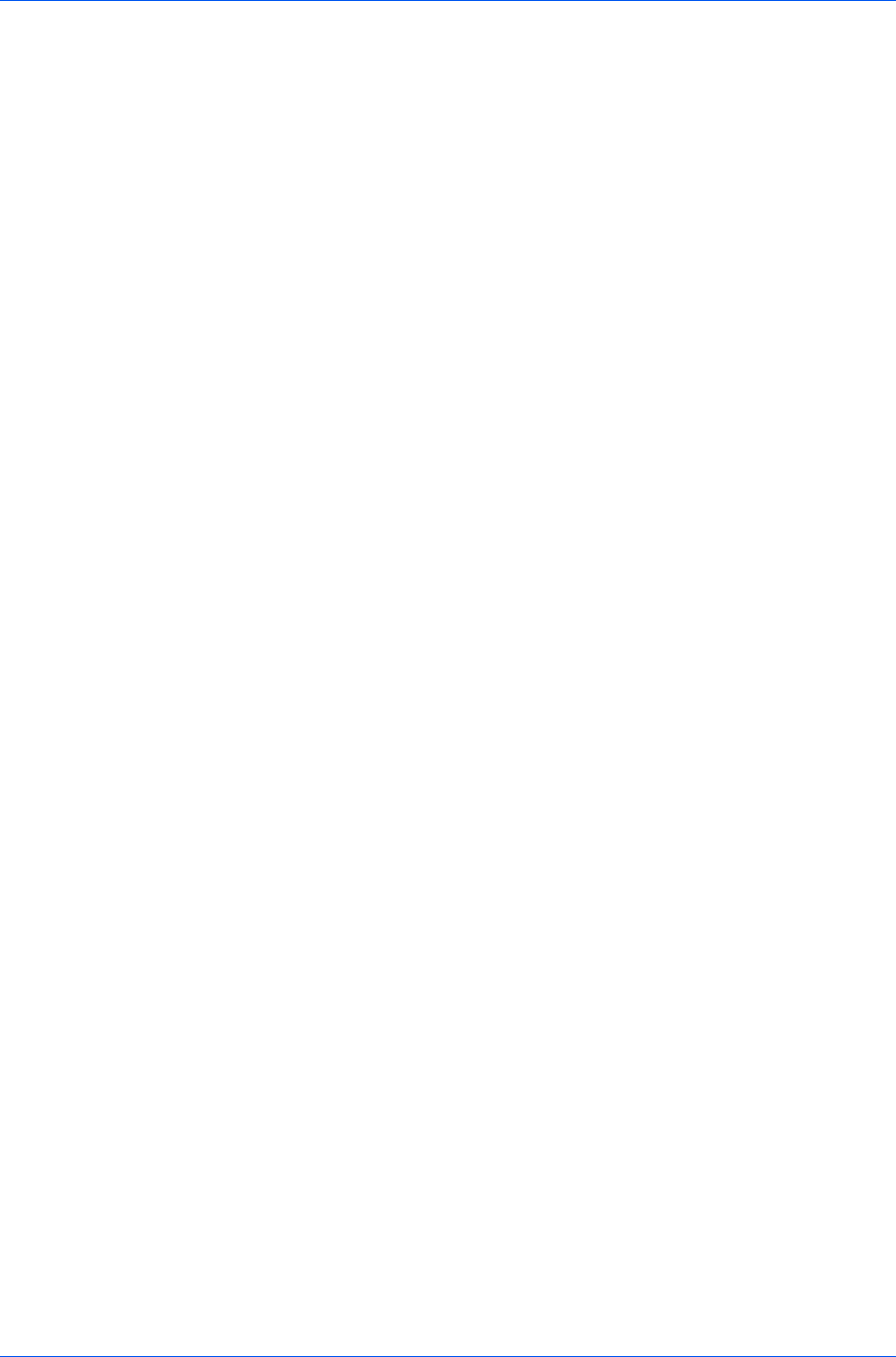
Imaging
You can also change brightness by entering a numeric value in the text box at
the right. The brightest setting is +100; the darkest is -100. Zero is the default
mid-level setting. Adjusting brightness is useful when graphic images are
printing too dark or too light.
3
Drag the Contrast slider right or left to increase or decrease the proportion of
light to dark in the graphic images of the print job.
A high contrast setting decreases the grayscale spectrum, making light grays
lighter and dark grays darker. A low contrast setting increases the grayscale
spectrum, making light grays darker and dark grays lighter.
You can also change contrast by entering a numeric value in the text box at the
right. The highest contrast setting is +100; the lowest is -100. Zero is the default
mid-level setting. Adjusting contrast is useful if graphic images are printing too
gray, or too black and white.
4
Click OK to save your grayscale adjustment settings.
Selecting Text and Graphics Effects
Print text as black
This option prints all color text as black. It produces faster printing of color
text by reducing the amount of data sent to the printer. In black and white
printers, it increases the detail for light-colored text printed. White text and
image colors are unaffected.
Print graphics as black
This option prints all color graphics and text with black, rather than
grayscale. This feature is intended for CAD applications.
KX DRIVER
6-7