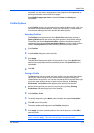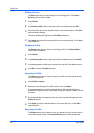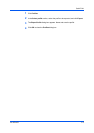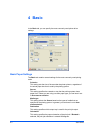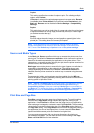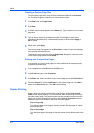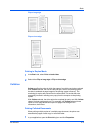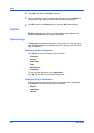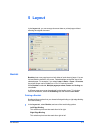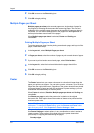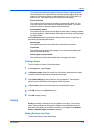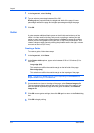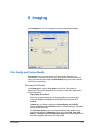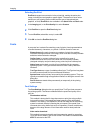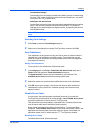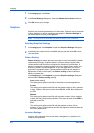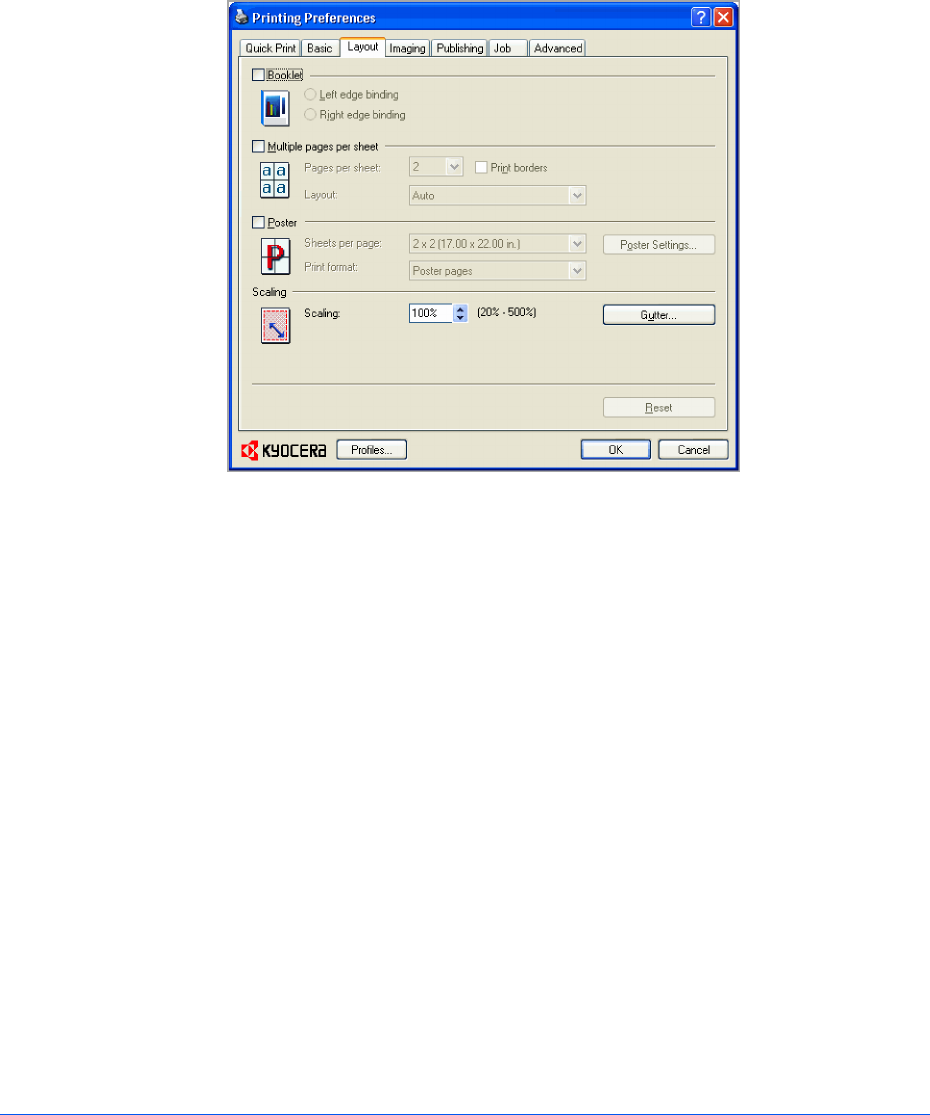
5 Layout
In the Layout tab, you can arrange document data on printed pages without
affecting the original document.
Booklet
Booklet prints a two-page layout on both sides of each sheet of paper. You can
fold and bind the booklet in the center. Folded booklets are half the size of the
selected paper. For example, if you select Letter in Basic > Paper > Print size,
the printed output can be folded into a 5.5 x 8.5 inch-size booklet.
When Booklet is selected, Multiple pages per sheet, Poster and Scaling are
unavailable.
A different paper source can be selected for the booklet cover. To include a
cover on the booklet, select the Publishing tab, then select Cover mode.
Printing a Booklet
Booklet printing requires that you choose left edge binding or right edge binding
as in the following:
1
In the Layout tab, select Booklet, and one of the two binding options.
Left Edge Binding
This selection prints text that reads from left to right.
Right Edge Binding
This selection prints text that reads from right to left.
KX DRIVER
5-1