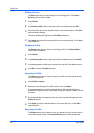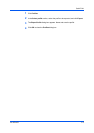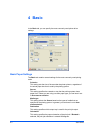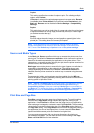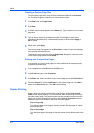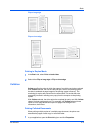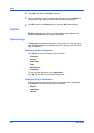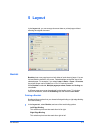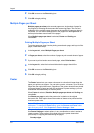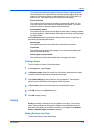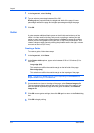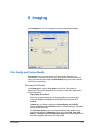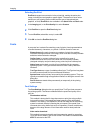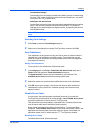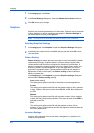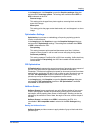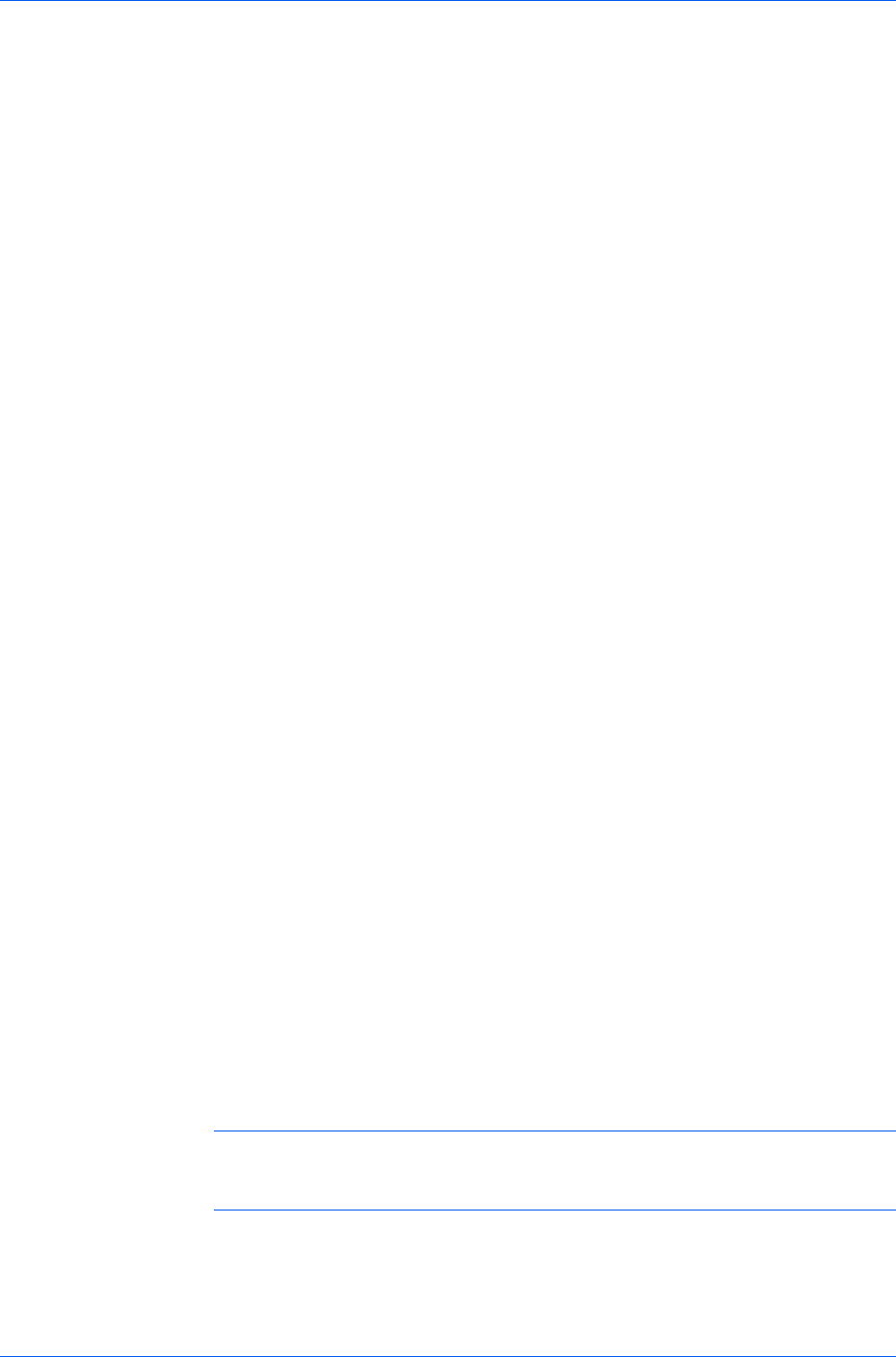
Layout
2
Click OK to return to the Print dialog box.
3
Click OK to begin printing.
Multiple Pages per Sheet
Multiple pages per sheet prints several pages on a single sheet of paper for
the purpose of reviewing the document and conserving paper. The size and
readability of the multiple pages decrease as the number of pages per sheet is
increased. You can set the arrangement of the pages from the Layout tab as
well as print borders around each of the pages.
When Multiple pages per sheet is selected, Poster and Scaling are
unavailable.
Printing Multiple Pages per Sheet
To set the pages per sheet, border printing around each page, and layout of the
pages, follow these steps.
1
In the Layout tab, select Multiple Pages per sheet.
2
In Pages per sheet, select the number of pages to print on each sheet of paper.
3
If you want to print a border around each page, select Print borders.
4
In the Layout list, select the horizontal direction the pages should flow.
5
Click OK to return to the Print dialog box.
6
Click OK to begin printing.
Poster
The Poster feature lets you create a document to a size that is larger than the
paper your printer can support. You can print a poster, or banner, up to 25 times
larger than the original document. Segments of the poster document are printed
on several sheets of paper and with the assistance of poster settings, you can
reassemble the sheets easily to create a poster.
When Poster is selected, Booklet, Multiple pages per sheet and Scaling are
unavailable.
Use Sheets per page to select the poster size in relation to the original
document size. Each option shows the number of sheets to be printed and the
maximum poster size.
Note: The Sheets per page displays the unit of measurement in inches or
millimeters. To change the Units setting, open the Printers and Faxes folder,
right-click your printer. Click Properties > Device Settings > User.
Use Poster Settings to select options, in any combination to make it easier to
create a poster. These options print visual cues on the poster sheets that
provide help in cropping and assembling the pages.
Overlap edges
User Guide
5-2