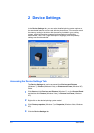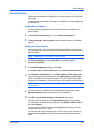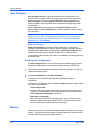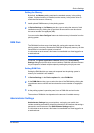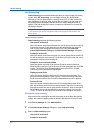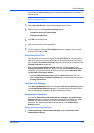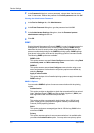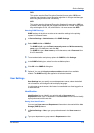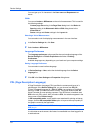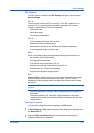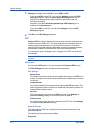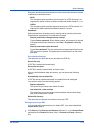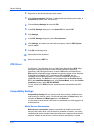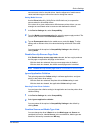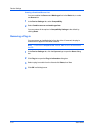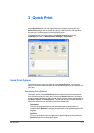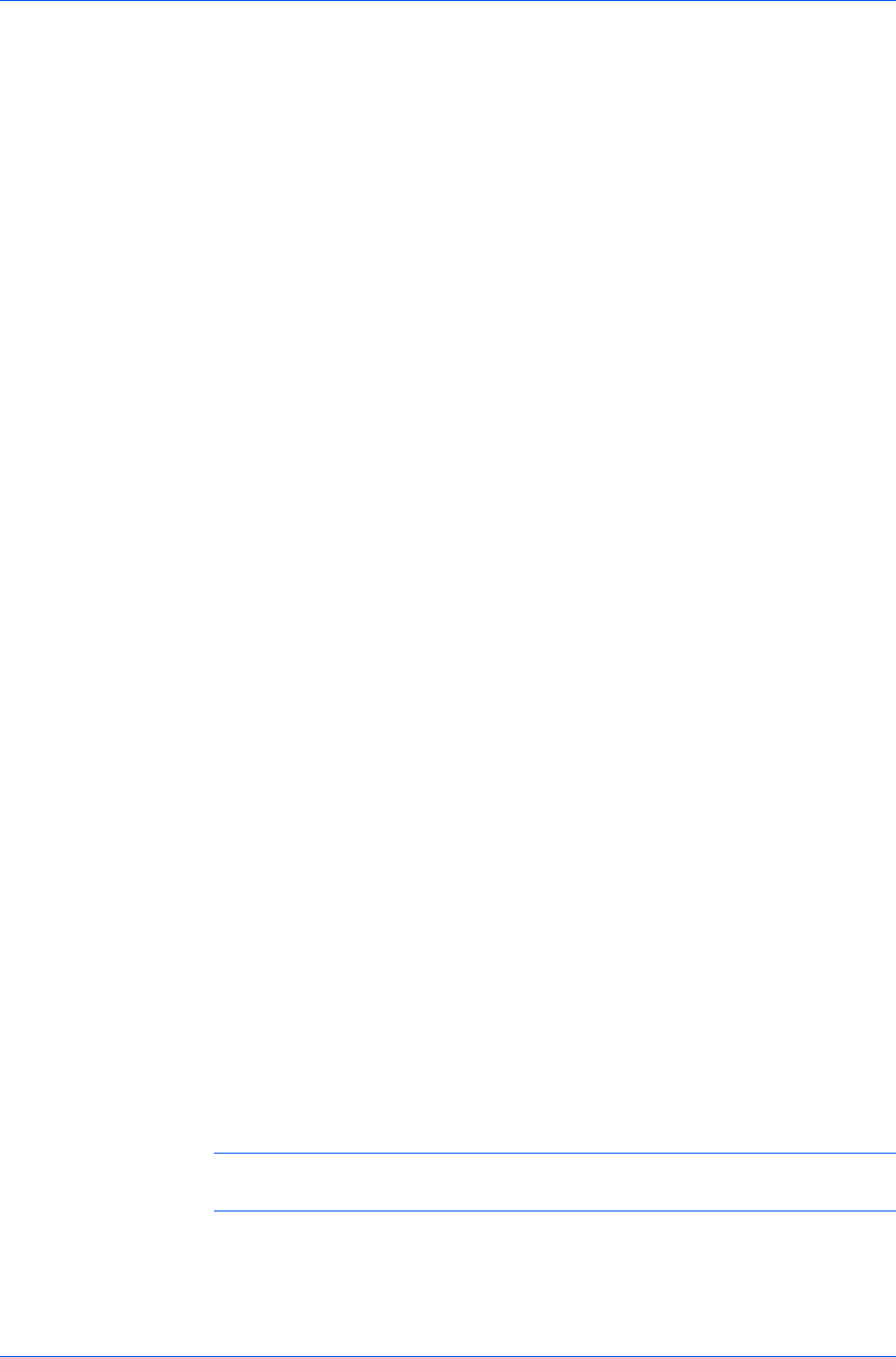
Device Settings
You can type up to 31 characters in the User name and Department text
boxes.
Units
You can set Inches or Millimeters as the unit of measurement. This is used for
the following settings:
Custom page size setting in the Page Sizes dialog box in the Basic tab.
Spacing setting in the Watermark Add and Edit dialog boxes in the
Advanced tab.
Poster settings and Gutter settings in the Layout tab.
Selecting a Unit of Measurement
You can select a unit for displaying measurements in the user interface.
1
In the Device Settings tab, click User.
2
Select Inches or Millimeters.
Language Preference
The Language preference option specifies the user interface language of the
Device Settings tab of Printer Properties and all tabs of Printing
Preferences.
Available languages vary depending on your locale and your computer settings.
Setting Language Preference
You can select a user interface language.
1
In Device Settings > User, select the desired language from the Select
language list.
2
Click OK in the User Settings and Properties dialog boxes.
PDL (Page Description Language)
A Page Description Language (PDL) specifies the contents and layout of a
printed page. In the Device Settings tab, you can choose from PCL XL,
(Printer Command Language XL), PCL 5e, KPDL (an emulation of PostScript
printing), or PDF (Portable Document Format). The printer default is PCL XL,
which is suitable for most printing purposes. If the XPS driver is installed, then
XPS is the only PDL option. After you select a PDL, the selection appears in the
lower corner of the Preview image.
In GDI compatible mode, vector graphics are rasterized for printing as bitmap
images. Use the GDI compatible mode option to improve the output quality of
the graphic created by the application.
Note: To add PDF to the list of PDL choices, you must install the Output to
PDF plug-in.
In a client/server environment, this feature is unavailable to a client logged in as
a restricted user.
User Guide
2-9