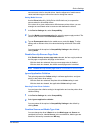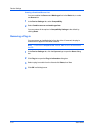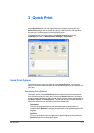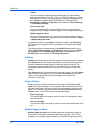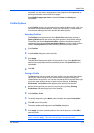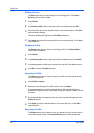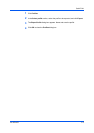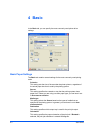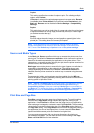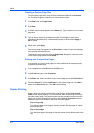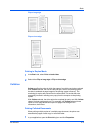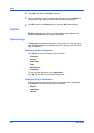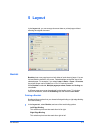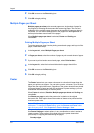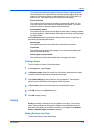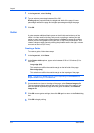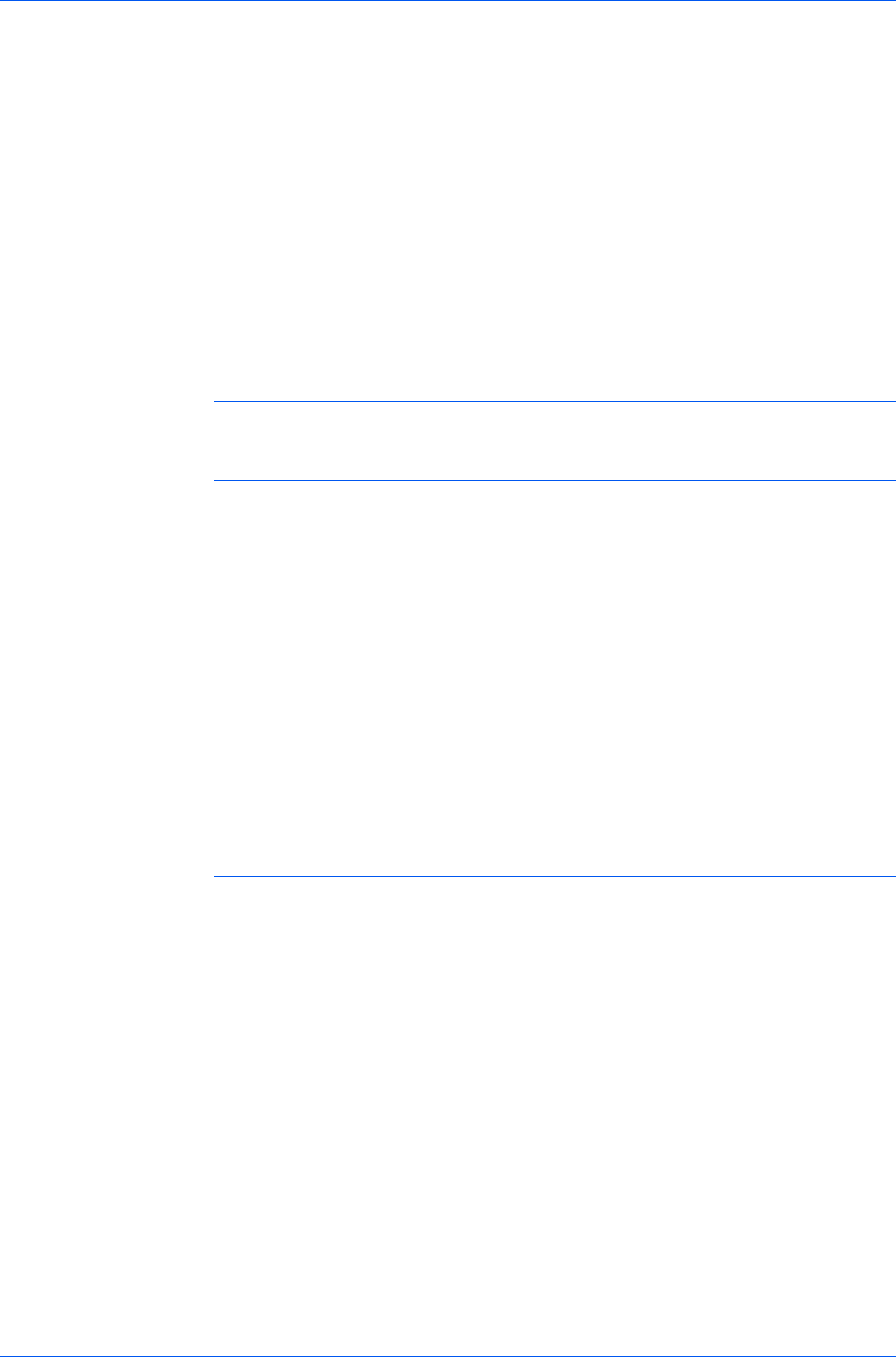
Basic
Copies
This setting specifies the number of copies to print. For collating multiple
copies, select Collate.
If Reverse is selected, the printed pages appear in reverse order. Reverse
is available when Printer default is not selected under Destination in the
Basic tab. Reverse can be disabled in Device Settings > Compatibility
Settings.
Duplex
This setting lets you print on both sides of a page and select the printed page
to appear oriented from a long edge (as bound by a book) or a short edge
(as a tablet bound at the top).
Quality
EcoPrint makes the entire image, text and graphics, appear lighter in the
printed job. This setting does not increase print speed.
Note: Some applications may override print settings made in the driver.
Usually the application can be set to follow the settings. In Microsoft Word
2007, ensure that Default tray in Options is set to Use printer settings.
Source and Media Types
In the Basic tab, Source specifies which tray or cassette the printer uses for a
printing job. The default is Auto source selection, which instructs the printer to
search for the media requested by the application or the printer driver. If the
selected tray or cassette empties during a print job, then the printer searches for
another source, and continues the job.
Media type instructs the printer to search for the type of paper or media that is
requested by the application or the printer driver. The choices shown may
change depending on the selection in Source. If Auto media selection is
selected, then the printer searches for another tray or cassette using the same
media.
Transparencies, labels, and envelopes must be supplied from the MP tray.
Ensure the paper is properly loaded by following the instructions outlined in the
printing system's Operation Guide.
Note: Source and Media type are separate items in the dialog box, but can
be combined using the Combine source and media type lists setting in
Compatibility Settings. If they are combined, Media type is not available on
the Basic tab. To change this setting, open Device Settings > Compatibility
Settings and clear the Combine source and media type lists selection.
Print Size and Page Size
Print Size controls the output page size of the document. To use this setting,
ensure that the Page Sizes setting matches the page size setting in your
application. If the Print Size is different from the page size in your application,
then each page is enlarged or reduced to match the Print Size. The percentage
value shown in brackets indicates the size of the Print Size setting relative to
the Page Size setting. If the Page Sizes does not match the page size setting in
the application (the size of the original) then, in most cases the Print Size is
ignored and the document prints out based on its original size.
You can create a page size with your chosen dimensions for printing on
non-standard size paper. You can then save the custom setting to the Page
Sizes and Print Size lists for later selection.
KX DRIVER
4-2