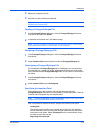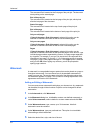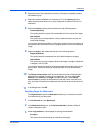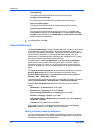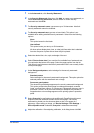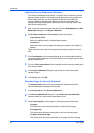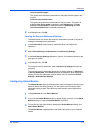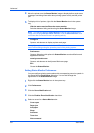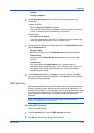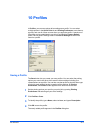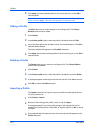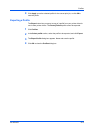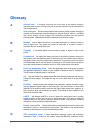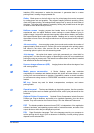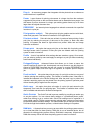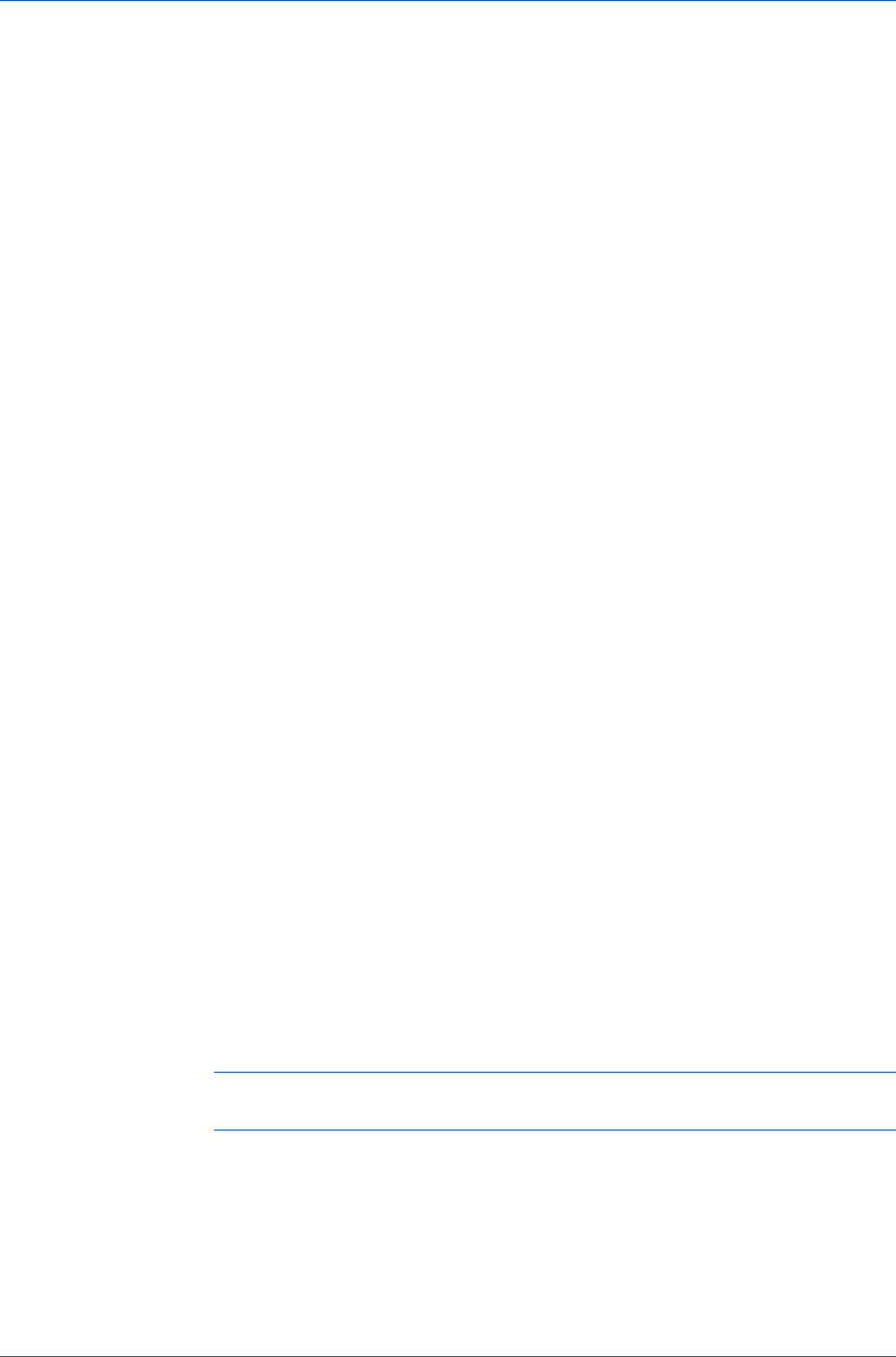
Advanced
Printing
Printing completed
6
In the Sound Notification tab you can also add sound or speech to your
chosen alert.
To add a sound file:
Clear the Use Text to speech check box.
The sound file text box becomes available. Type the location of a sound file
(.WAV), or browse to find a file located on your computer.
To add speech:
Select Use Text to speech.
Type your preferred text in the text box. The Microsoft Text to Speech utility
reads your typed text and plays it back in a spoken voice.
7
To change the size, placement, and transparency of the Status Monitor image,
click the Appearance tab.
Enlarge window
Select to double the size of the Status Monitor image and text balloons.
Always on top
Select to make the Status Monitor always appear on top of other open
windows.
Transparency
This option adjusts the Status Monitor to let a variable amount of
background show through the image. Type a value from zero to fifty in the
box. Higher values create greater transparency. A zero value creates a
completely opaque image.
8
In the Preferences dialog box, click Apply to save your settings, click OK to
save your settings and close the dialog box, or click Cancel to close the dialog
box without saving any settings.
EMF Spooling
EMF (Enhanced MetaFile) is a spool file format used in printing by the Microsoft
Windows operating system. When a print job is sent from an application, it is
transferred to the spool file. The application writes to and the printer driver reads
from the spool file simultaneously. For multiple or large documents, this quickly
returns application control to the user while the printer is still printing the
document.
Note: EMF spooling is not available when Allow data passthrough is
selected in the KPDL Settings dialog box.
Selecting EMF Spooling
To print with EMF spooling:
1
From the Advanced tab, select the EMF Spooling check box.
2
Click OK and continue the printing process as usual.
KX DRIVER
9-10