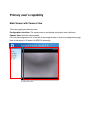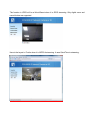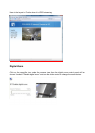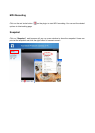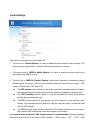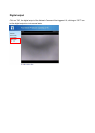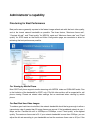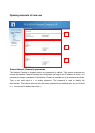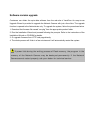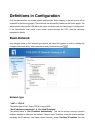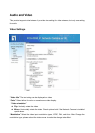images vary dramatically in your environment, you may want to slow the maximum frame rate
down to 20 fps in order to lower the rate of data transmission. This allows for better video quality
and the human eyes cannot readily detect the differences between those of 20, 25, or 30 frames
per second. If your network bandwidth is below 512 Kbps, set the “Constant bit rate” according to
your bandwidth and try to get the best performance by fine-tuning with the “Maximum frame rate”.
In a slow network, greater frame rate results in blur images. Video quality performance will vary
somewhat due to the number of users viewing on the network; even when the parameters have
initially been finely tuned. Performance will also suffer due to poor connectivity because of the
network’s burst constraint.
Only Quality Images Will Do
To have the best video quality, you should set “Fixed quality” at “Detailed” or “Excellent” and adjust
the “Maximum frame rate” to match your network’s bandwidth. If your network is slow and you
receive “broken” pictures, go to the TCP or HTTP protocol in “MPEG-4 Protocol Options” and
choose a more appropriate mode of transmission. The images may suffer a time delay due to a
slower connection. The delay will also increase with added number of users.
Somewhere Between Real-time and Clear Images
If you have a broadband network, set “Fixed quality” at “Good” or better, rather than setting
“Constant bit rate”. You can also fix the bandwidth according to your actual network speed and
adjust the frame rate. Start from 30 fps down for best results but not below 15 fps. If the image
qualities are not improved, select a lower bandwidth setting.