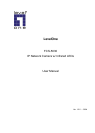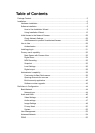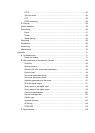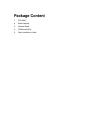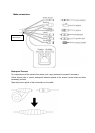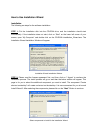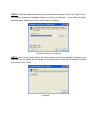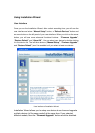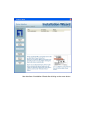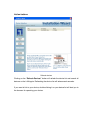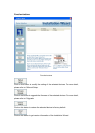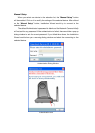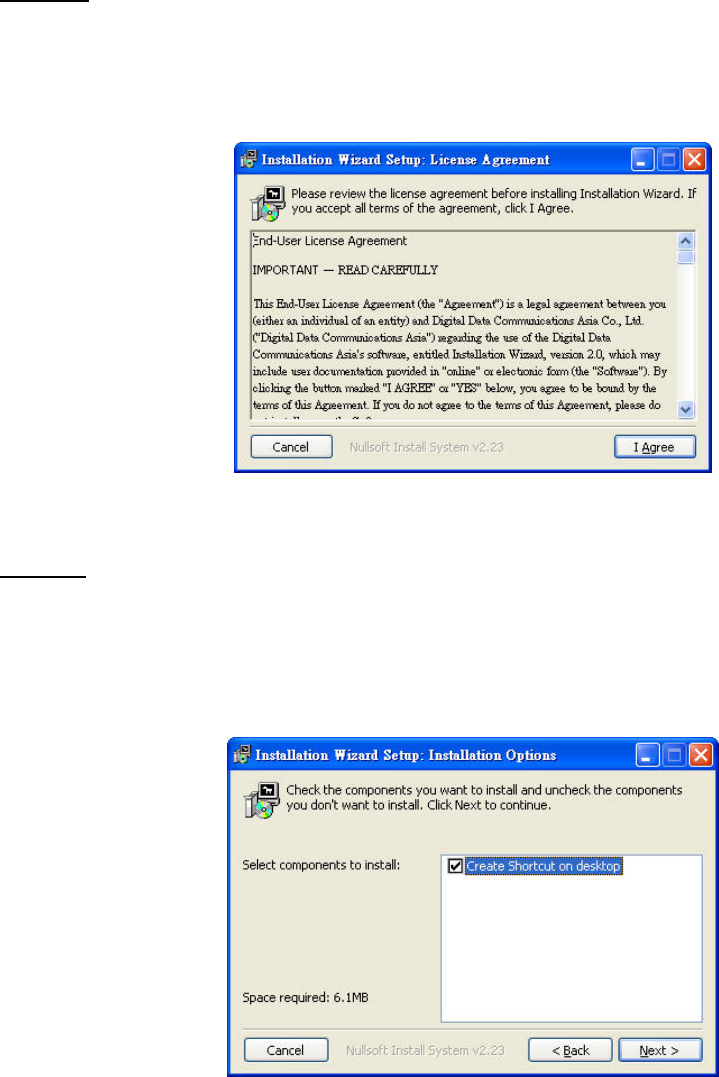
How to Use Installation Wizard
Installation
The following are steps for the software installation.
STEP 1:
Put the Installation disk into the CD-ROM drive, and the installation should start
automatically. If the installation does not start, click on “Start” on the lower left corner of your
screen, open “My Computer” and double click on the CD-ROM->Installation_Wizard.exe. The
Installation Wizard Installation Window will appear.
Installation Wizard Installation Window
STEP 2: Please read the license agreement first, and then click on “I Agree” to continue the
installation process. The install process will go on and then the below window will appear. This
page is for you to select the additional component you want to install. The component “Create
shortcut on desktop” will create a shortcut on the desktop. It is more convenient for you to launch
Install Wizard 2. After selecting the components, please click on the “Next” Button to continue.
Select components to install for the Installation Wizard