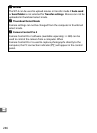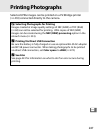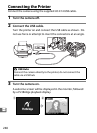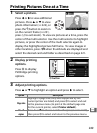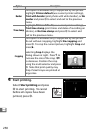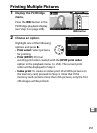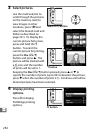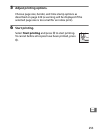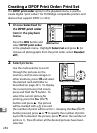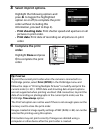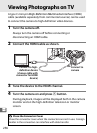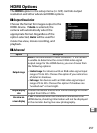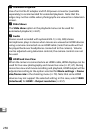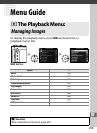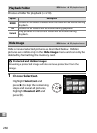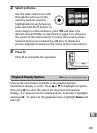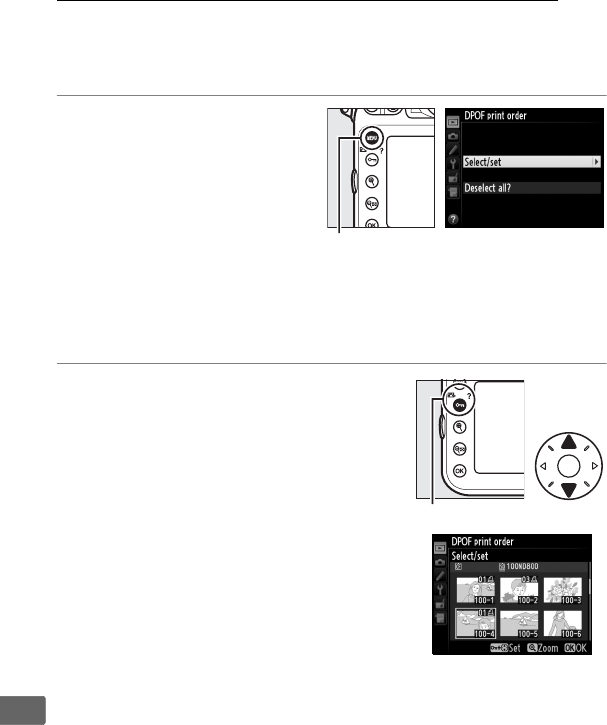
254
Q
Creating a DPOF Print Order: Print Set
The DPOF print order option in the playback menu is used to
create digital “print orders” for PictBridge-compatible printers and
devices that support DPOF (0 433).
1 Choose Select/set for
the DPOF print order
item in the playback
menu.
Press the G button and
select DPOF print order
in the playback menu.
Highlight Select/set and press 2 (to
remove all photographs from the print order, select Deselect
all?).
2 Select pictures.
Use the multi selector to scroll
through the pictures on the
memory card (to view images in
other locations, press W and select
the desired card and folder as
described on page 221).
To display
the current picture in full screen,
press and hold the X button.
To
select the current picture for
printing, press the L (
Z/Q)
button and press 1.
The picture
will be marked with a Z icon and
the number of prints will be set to 1.
Keeping the L (Z/Q)
button pressed, press 1 or 3 to specify the number of prints
(up to 99; to deselect the picture, press 3 when the number of
prints is 1).
Press J when all the desired pictures have been
selected.
G button
L (Z/Q) button