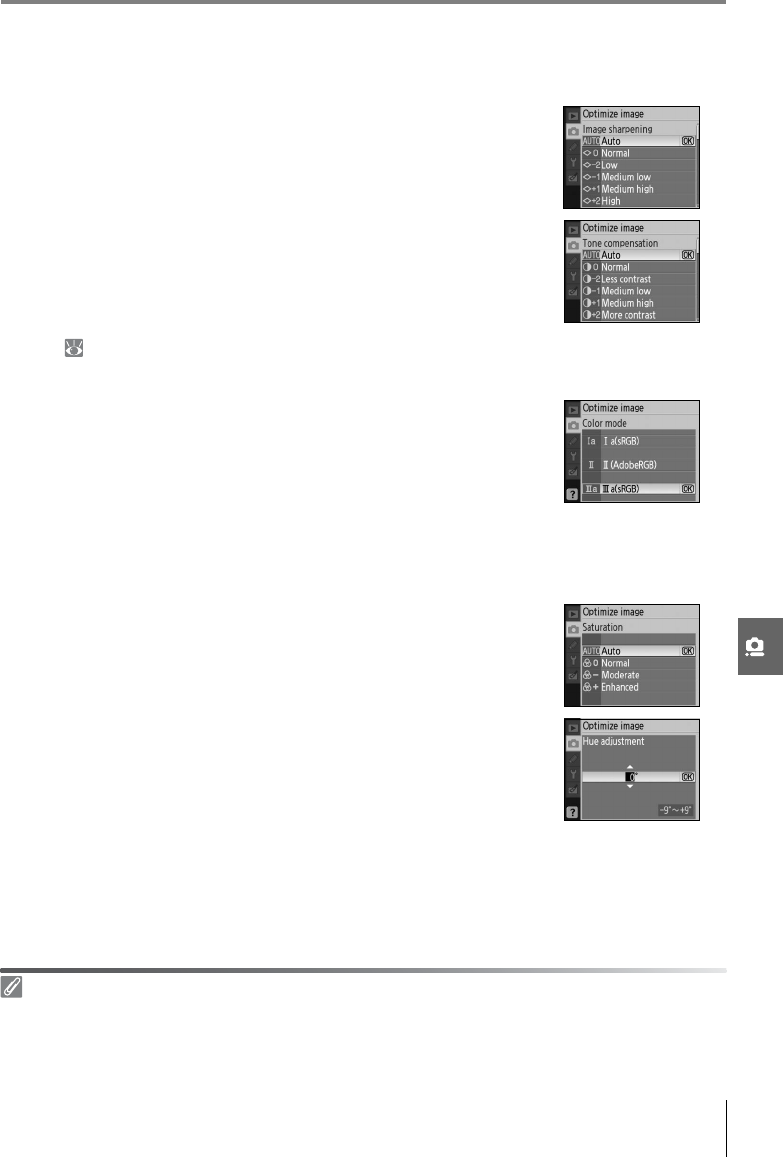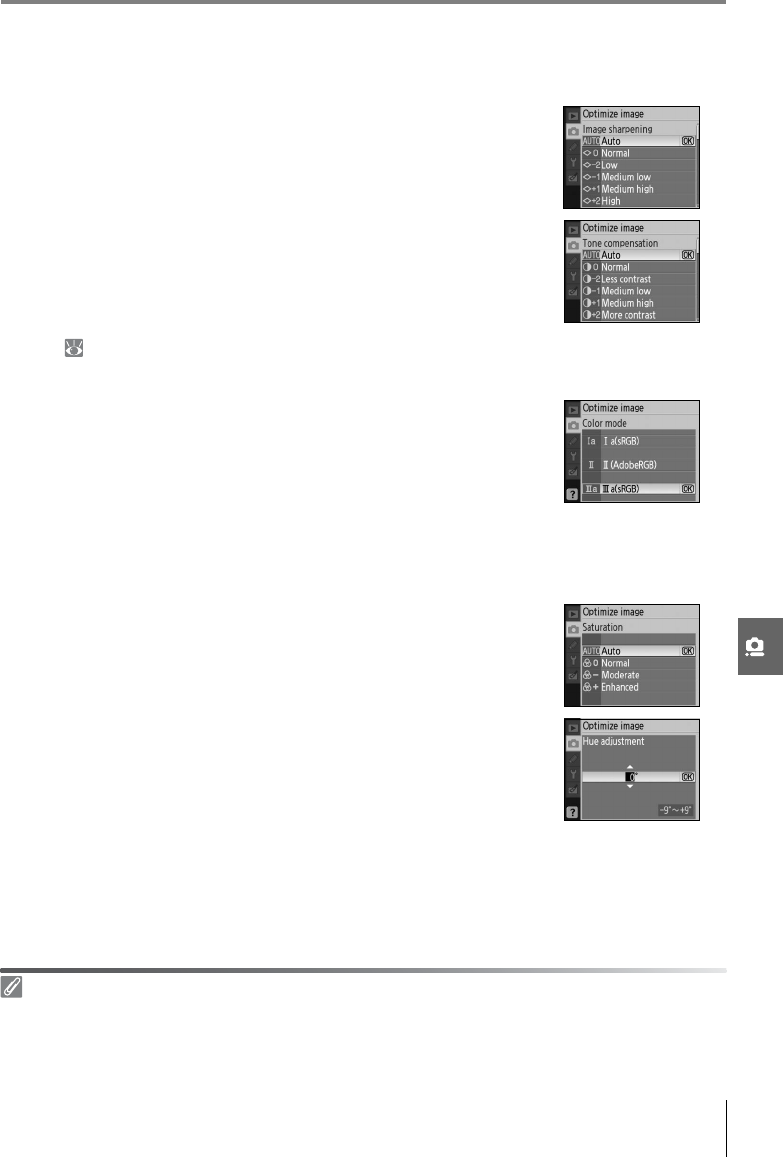
Menu Guide/Shooting Options: The Shooting Menu 69
Customizing Image Enhancement Options: Custom
Select Custom to make separate adjustments to the following options. After adjusting set-
tings, highlight Done and press OK.
• Image sharpening: Choose how much outlines are sharpened dur-
ing shooting. Choose high settings for sharp outlines, low set-
tings for softer outlines.
Default setting: Auto.
• Tone compensation: Control contrast. Lower settings prevent loss
of detail in highlights under harsh lighting or in direct sunlight.
Higher settings preserve detail in misty landscapes and other
low-contrast subjects. Choose Custom to select a user-defined
tone curve created using Camera Control Pro (available sepa-
rately; 103). See the Camera Control Pro manual for details.
Default setting: Auto.
• Color mode: Control color reproduction. Photos taken in modes Ia
and IIIa are adapted to the sRGB color space and are suited for
printing or use “as is,” with no further modification. Choose Ia for
portrait shots and IIIa for nature or landscape shots. Mode II is
adapted to the Adobe RGB color space, which supports a wider
gamut of colors than sRGB. Mode II is the preferred choice for
photos that will be extensively processed or retouched.
Default setting: IIIa (sRBG).
• Saturation: Control the vividness of colors. Choose Moderate for
less saturated colors, Enhanced for more vivid colors.
Default setting: Auto.
• Hue adjustment: Hue can be adjusted between –9° to +9° in incre-
ments of 3° (the degrees refer to the “color wheel” often used to
express hue). Positive values make reds more orange, greens
more blue, and blues more purple. Negative values make reds
more purple, blues more green, and greens more yellow.
Default setting: ±0.
Color Mode
Modes Ia and IIIa are recommended for photos that will be printed without modification or viewed in
applications that do not support color management. If the application supports color management,
choose the Adobe RGB color space when opening photos taken in mode II.