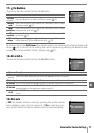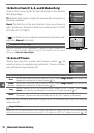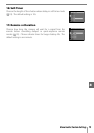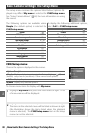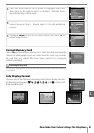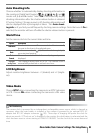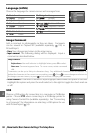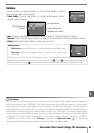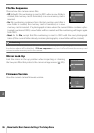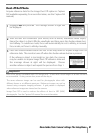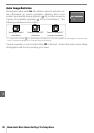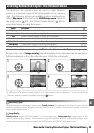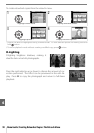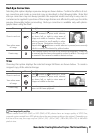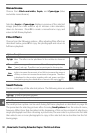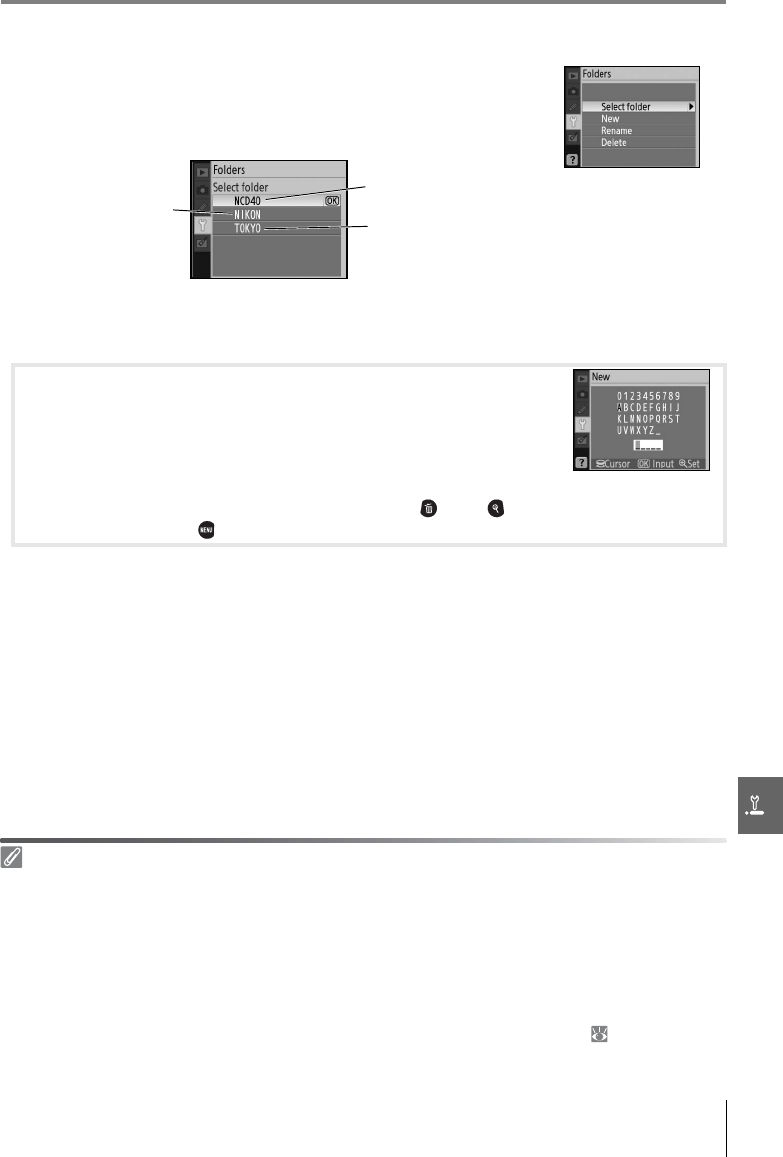
Menu Guide/Basic Camera Settings: The Setup Menu 85
Folders
Create, rename, or delete folders or choose the folder in which
new photographs will be stored.
• Select folder: Choose the folder in which subsequent photo-
graphs will be stored.
• New: Create a new folder and name it as described in “Naming Folders,” below.
• Rename: Select a folder from a list and rename it as described in “Naming Folders,” below.
• Delete: Delete all empty folders on the memory card.
Folder Names
On the memory card, folder names are preceded by a three-digit folder number assigned automati-
cally by the camera (e.g., 100NCD40). Each folder can contain up to 999 photographs. During shoot-
ing, pictures are stored in the highest-numbered folder with the selected name. If a photograph is
taken when the current folder if full or contains a photograph numbered 9999, the camera will create
a new folder by adding one to the current folder number (e.g., 101NCD40). The camera treats folders
with the same name but different folder numbers as the same folder. For example, if the folder NIKON
is selected for Select folder, photographs in all folders named NIKON (100NIKON, 101NIKON,
102NIKON, etc.) will be visible when Current is selected for Playback folder ( 66). Renaming
changes all folders with the same name but leaves the folder numbers intact.
NCD40 (default
folder)
Current folder
Other folders (in
alphabetical order)
Naming Folders
Keyboard area: Use multi selector to highlight letters, press OK to select.
Name area: Folder name appears here. To move cursor, rotate com-
mand dial.
Folder names can be up to five characters long. Any additional characters will be deleted. To
delete the character at the current cursor position, press . Press to save changes and return to
the setup menu, or press to exit without creating a new folder or changing the folder name.