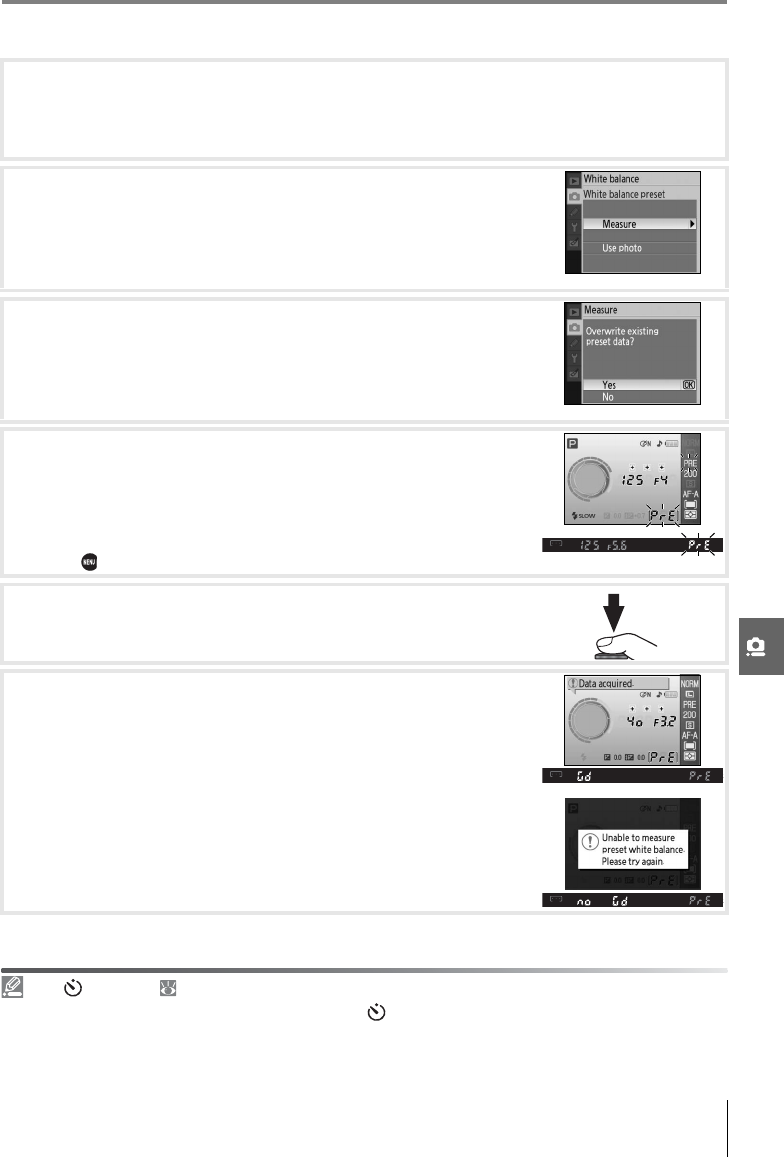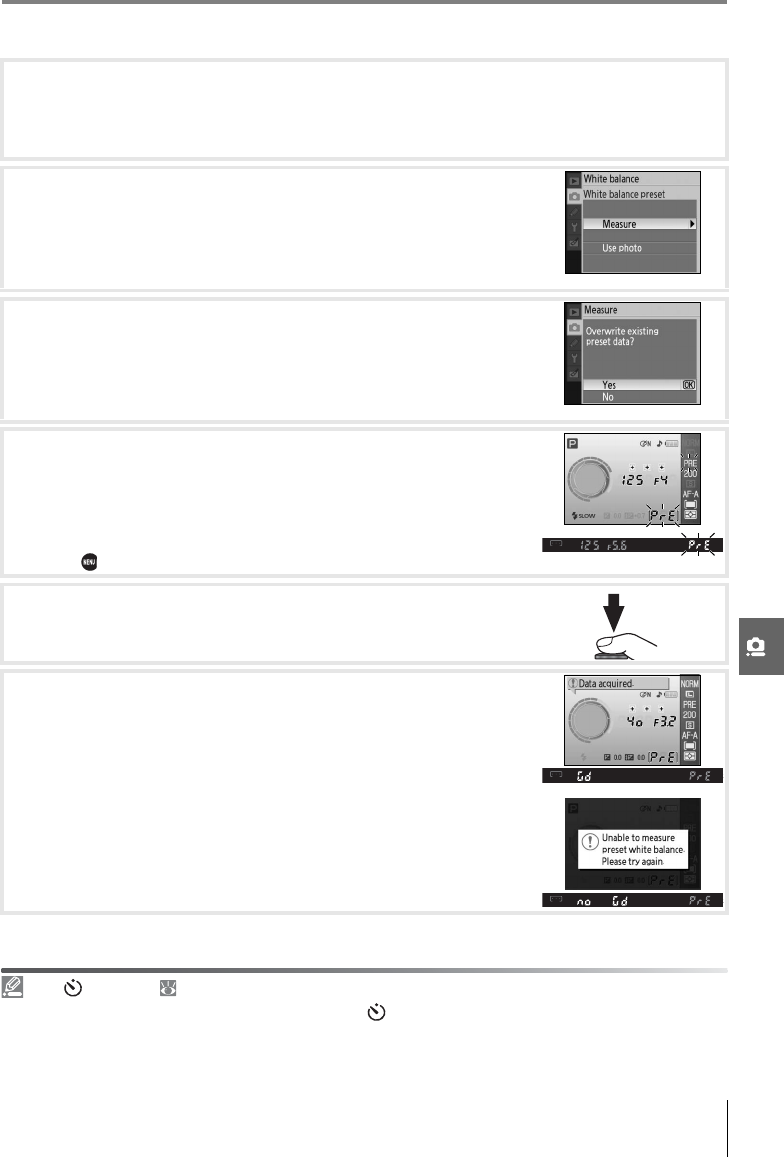
Menu Guide/Shooting Options: The Shooting Menu 71
Measuring a Value for Preset White Balance
1
Place a neutral gray or white object under the lighting that will be used in the final
photograph. A standard gray card can be used as a reference in studio settings. Do
alter exposure from the value selected by the camera; when shooting in mode M, use
the electronic analog exposure display to select optimum exposure.
2
Display the shooting menu and select White balance>
White balance preset (to proceed directly to Step 4 without
displaying the shooting menu, select White balance preset
for white balance in the shooting information display as
described on page 49 and press OK).
3
Highlight Measure and press the multi selector right. The
menu shown at right will be displayed; highlight Ye s and
press the multi selector right (to set white balance to the last
measured value and exit to shooting mode, highlight No and
press OK).
4
The message, “Take photo of white or gray object filling view-
finder under lighting for shooting” will be displayed. When
the message clears from the display, the viewfinder and
shooting information white balance displays will flash as
shown at right. To exit without measuring a preset value,
press and select another option for white balance.
5
Frame the reference object so that it fills the viewfinder and
press the shutter-release button all the way down.
6
If the camera was able to measure a value for white balance,
the message “Data acquired” will be displayed. White balance
will automatically be set to the measured value; no photo-
graph will be recorded.
If the warning shown at right is displayed, the camera was
unable to measure white balance. Return to Step 2 and mea-
sure white balance again.
11— /Fn Button ( 77)
If White balance is chosen for Custom Setting 11 ( /Fn button), pressing the Fn button for about 2s
when preset white balance is selected will display the indicators shown in Step 4. Measure a value for
preset white balance as described in Steps 5–6.