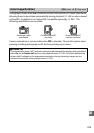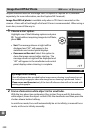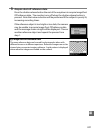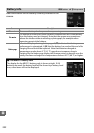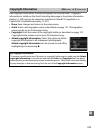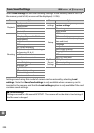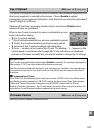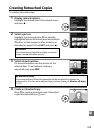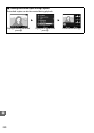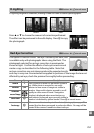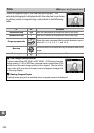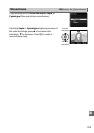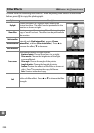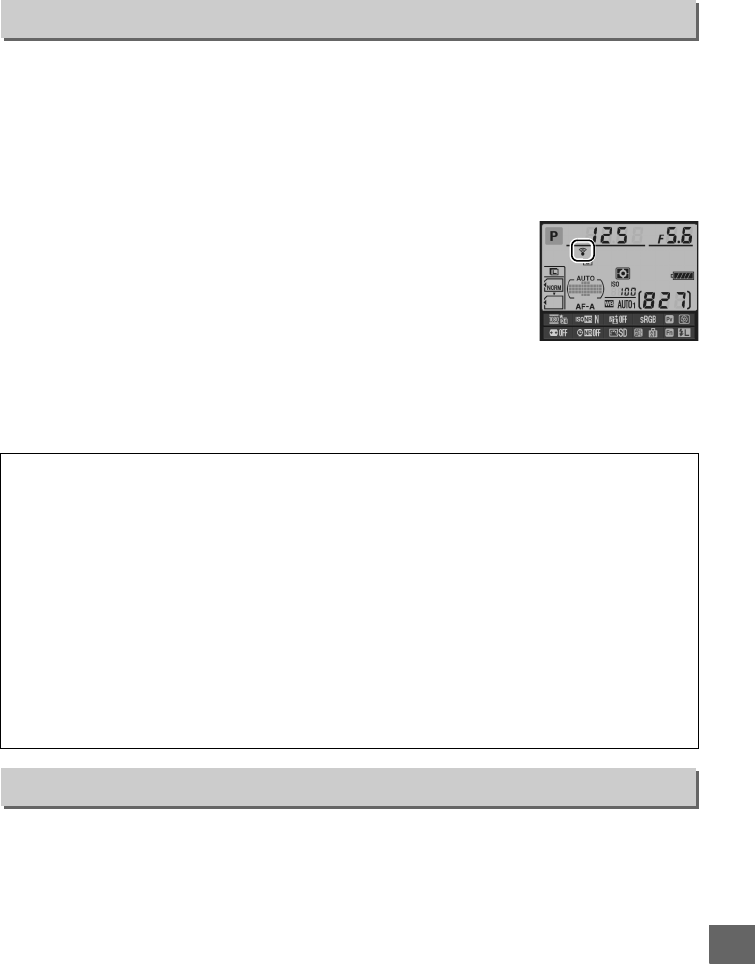
247
U
This option is displayed only when an Eye-Fi memory card (available separately from
third-party suppliers) is inserted in the camera.
Choose Enable to upload
photographs to a preselected destination.
Note that pictures will not be uploaded if
signal strength is insufficient.
Observe all local laws concerning wireless devices and choose Disable where
wireless devices are prohibited.
When an Eye-Fi card is inserted, its status is indicated by an icon
in the information display:
• d: Eye-Fi upload disabled.
• e: Eye-Fi upload enabled but no pictures available for upload.
• f (static): Eye-Fi upload enabled; waiting to begin upload.
• f (animated): Eye-Fi upload enabled; uploading data.
• g: Error — camera can not control Eye-Fi card.
If a blinking W appears in the
control panel or viewfinder, refer to page 307; if this indicator is not displayed,
pictures can be taken normally but you may be unable to change Eye-Fi settings.
View the current camera firmware version.
Eye-Fi Upload
G button ➜ BSetup menu
D Eye-Fi Cards
Eye-Fi cards may emit wireless signals when Disable is selected.
If a warning is displayed in
the monitor (0 307), turn the camera off and remove the card.
See the manual provided with the Eye-Fi card, and direct any inquiries to the manufacturer.
The camera can be used to turn Eye-Fi cards on and off, but may not support other Eye-Fi
functions.
A Supported Eye-Fi Cards
As of June 2010, the following Eye-Fi cards can be used: 2 GB SD cards in the Share, Home,
and Explore product categories, 4 GB SDHC cards in the Anniversary, Share Video, Explore
Video, and Connect X2 product categories, and 8 GB SDHC cards in the Pro X2 and
Explore X2 product categories.
Eye-Fi cards are for use only in the country of purchase.
Be
sure the Eye-Fi card firmware has been updated to the latest version.
Firmware Version
G button ➜ BSetup menu