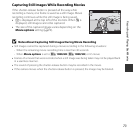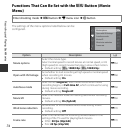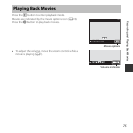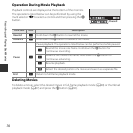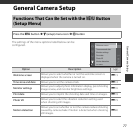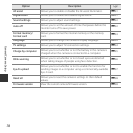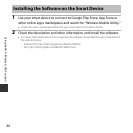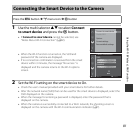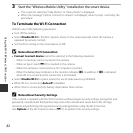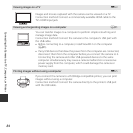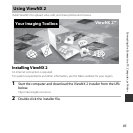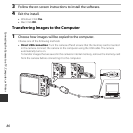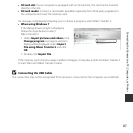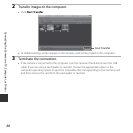81
Using the Wi-Fi (Wireless LAN) Function
1 Use the multi selector HI to select Connect
to smart device and press the k button.
• If Connect to smart device cannot be selected, see
“Notes About Wi-Fi Connection” (A82).
• When the Wi-Fi function is turned on, the SSID and
password of the camera are displayed.
• If no connection confirmation is received from the smart
device within 3 minutes, the message “No access.” is
displayed and the camera returns to the Wi-Fi options
screen.
2 Set the Wi-Fi setting on the smart device to On.
• Check the user’s manual provided with your smart device for further details.
• After the network name (SSID) that can be used for the smart device is displayed, select the
SSID displayed on the camera.
• When the message for entering a password is displayed, enter the password that is
displayed on the camera.
• When the camera is successfully connected to a Wi-Fi network, the shooting screen is
displayed on the camera with the Wi-Fi communication indicator (A7).
Connecting the Smart Device to the Camera
Press the d button M J menu icon M k button
Connect to smart device
Disable Wi-Fi
Options
Current settings
Restore default settings
Connect to smart device
BackBack
CancelCancel
Password:
SSID: