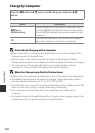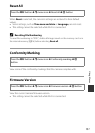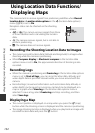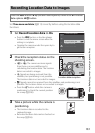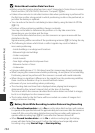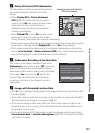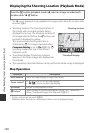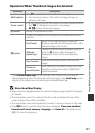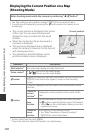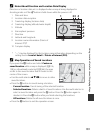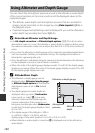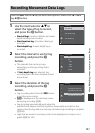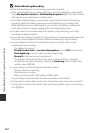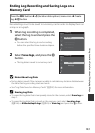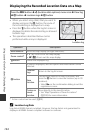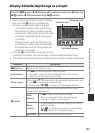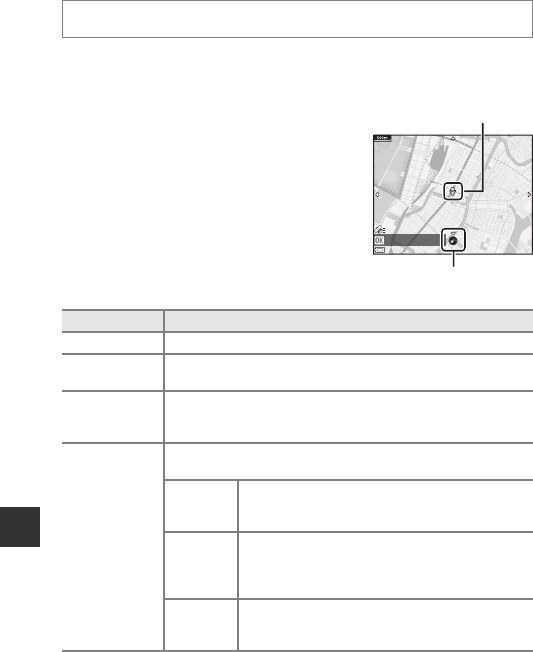
138
Using Location Data Functions/Displaying Maps
Displaying the Current Position on a Map
(Shooting Mode)
1 See “Recording Location Data to Images” (A133) for more information.
2 A world map is displayed by pressing the U button when the camera is not
positioning.
• The current position is displayed in the center
of the map. You can save a location and
display the map recorded with the saved
location.
• When the camera lens faces downward, a
compass is displayed.
• The previously displayed map is displayed
when the camera is turned on for the second
and subsequent times.
• The operations described below can be
performed while a map is displayed.
1
Action control can be used (A20).
2
Cannot be selected when the camera is not positioning.
Enter shooting mode while the camera is positioning
1
M U button
2
Operation Description
Multi selector
1
Move the map display (in eight directions).
Zoom control
1
• g (i): Zoom in on the map display.
• f (h): Zoom out the map display.
U button
Display a screen that indicates information such as the direction
(A139). Press the button again to return to the shooting
screen.
k button
A menu is displayed, and the options described below can be
selected.
Center on
current
location
2
Display the current position in the center of the
map.
Save
location
Use the multi selector to select a location, and press
the k button to save the location (up to 30 locations).
• Select No on the confirmation dialog to exit the
registration screen..
Center on
saved
location
Move directly to the saved location.
• See “Map Operations of Saved Locations”
(A139) for more information.
Current position
Compass
Current position