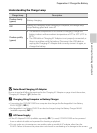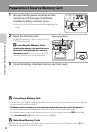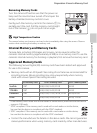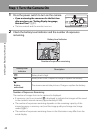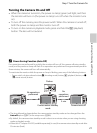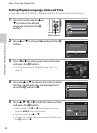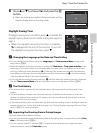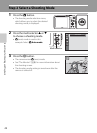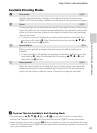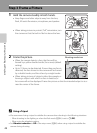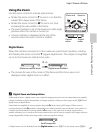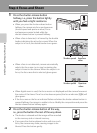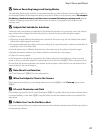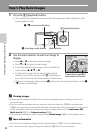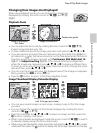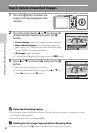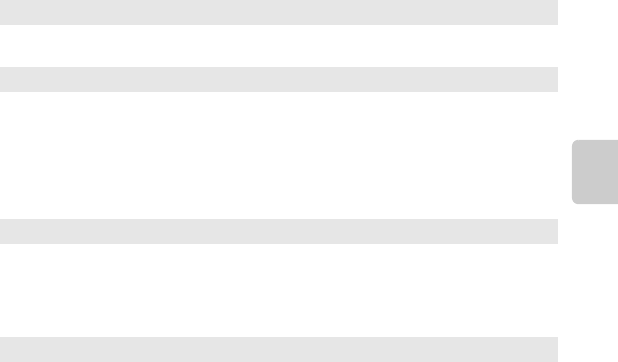
25
Step 2 Select a Shooting Mode
Basic Steps for Shooting and Playback
Available Shooting Modes
C Features That Are Available in Each Shooting Mode
• The multi selector H (m), I (p), J (n), and K (o) can be used to set the corresponding
features. See “Features That Can Be Set Using the Multi Selector” (A52) for more information.
• When using shooting mode, press the d button to display the menu for the selected shooting
mode. See “Shooting Features” (A35) for information about the settings available in the menu for
the current shooting mode.
A Auto mode A36
Used for general shooting. Settings can be adjusted in the shooting menu
(A37) to suit the shooting conditions and the type of shot you want to capture.
x Scene A39
Camera settings are automatically optimized for the selected scene. When using
scene auto selector, the camera automatically selects the optimum scene mode
when you frame a picture, making it even easier to take pictures using settings
that suit the scene.
• To select a scene, first display the shooting mode selection menu and then
press the multi selector K. Select the desired scene by pressing H, I, J, or
K, and then press the k button.
D Special effects A47
Effects can be applied to images during shooting. Six different effects are
available.
• To select an effect, first display the shooting mode menu and then press the
multi selector K. Select the desired effect by pressing H, I, J, or K, and
then press the k button.
F Smart portrait A49
When the camera detects a smiling face, you can take a picture automatically
without pressing the shutter-release button (Smile timer). The skin softening
option can be used to make skin tones of human faces appear smoother.