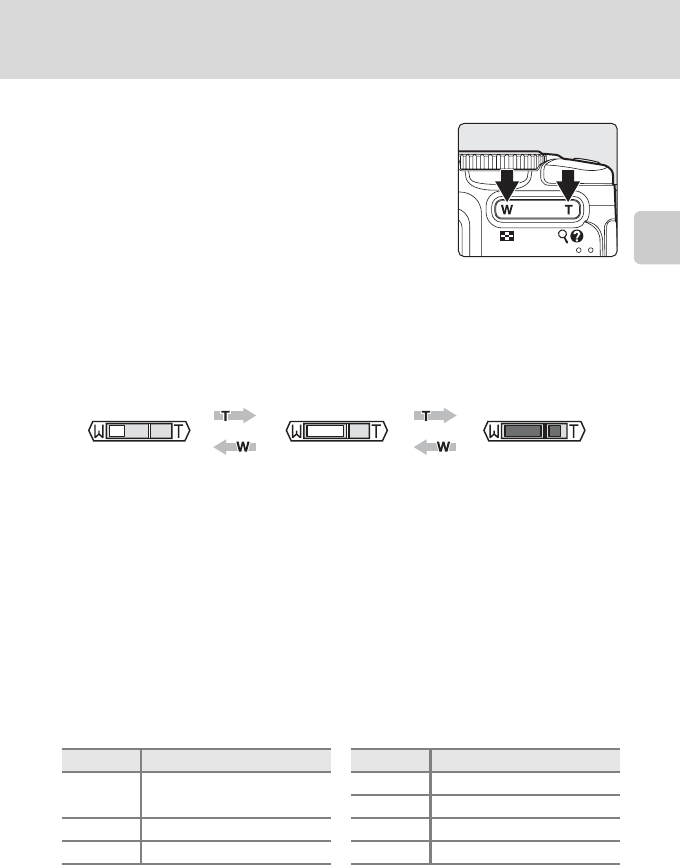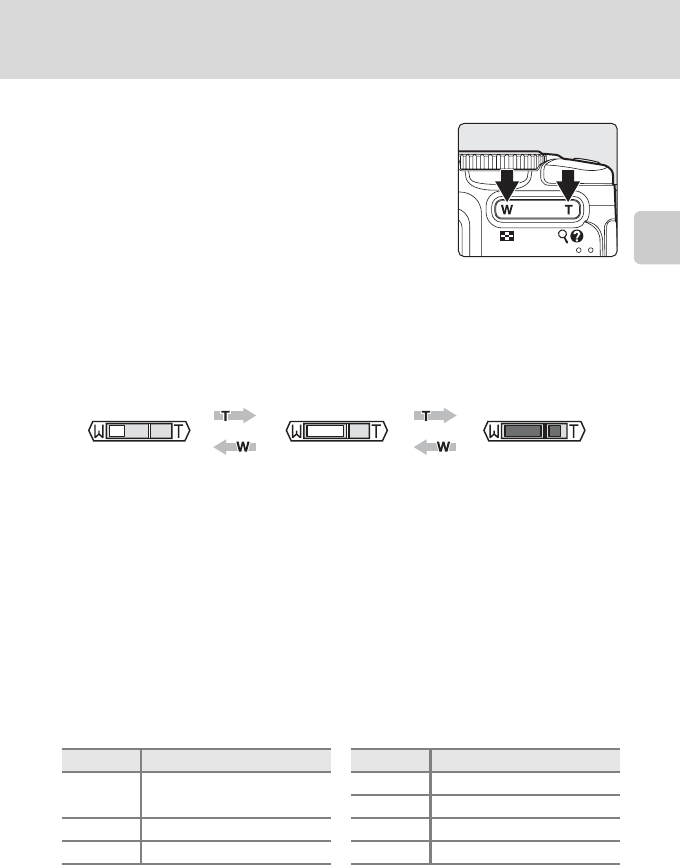
21
Step 2 Frame a Picture
Basic Photography and Playback: Auto Mode
Using the Zoom
Use the zoom buttons to activate optical zoom. Press g
(i) to zoom in so that the subject fills a larger area of
the frame, or f (h) to zoom out, increasing the area
visible in the frame.
When the camera is zoomed in to the maximum magnification (3.6×), holding
down g (i) triggers digital zoom. The subject is magnified up to 4×, for a total
magnification of 14.4×.
When digital zoom is in effect, the camera will focus on the subject in the center
focus area.
A monitor indicator shows the current zoom ratio.
B Digital Zoom and Image Quality
If possible, digital zoom will create a picture by cropping the area visible in the monitor to the
current image size (A82), increasing magnification without affecting quality.
If the crop would be smaller than the current image size, additional pixels are added through a
process known as interpolation, creating a slightly “grainy” image.
The amount of zoom available before interpolation is used depends on the option currently
selected for image size, as shown in the following table. The camera pauses temporarily in its
zooming operation when it reaches the maximum zoom ratio possible before interpolation is used.
V is displayed when interpolation is in effect.
Maximum zoom ratio without interpolation
Digital zoom can be limited to the range at which interpolation is not in effect, or it can be turned off
(A112).
Image size Zoom ratio Image size Zoom ratio
E, I,
G
3.6× (up to the maximum
optical zoom ratio)
B 7.2× (digital zoom up to 2.0×)
A 8.6× (digital zoom up to 2.4×)
D 4.3× (digital zoom up to 1.2×) J 10.8× (digital zoom up to 3.0×)
C 5.0× (digital zoom up to 1.4×) K 14.4× (digital zoom up to 4.0×)
Zoom out Zoom in
Optical zoom Zoom indicator turns
yellow when digital
zoom is in effect
Zoom indicator is
displayed when the zoom
buttons are pressed
V