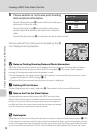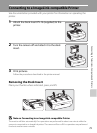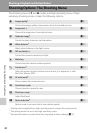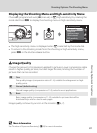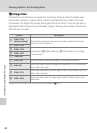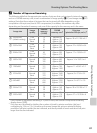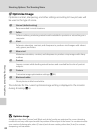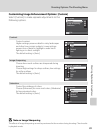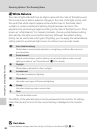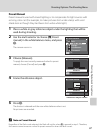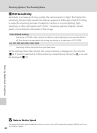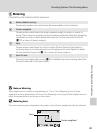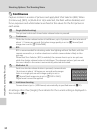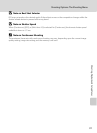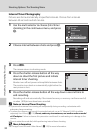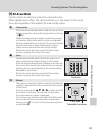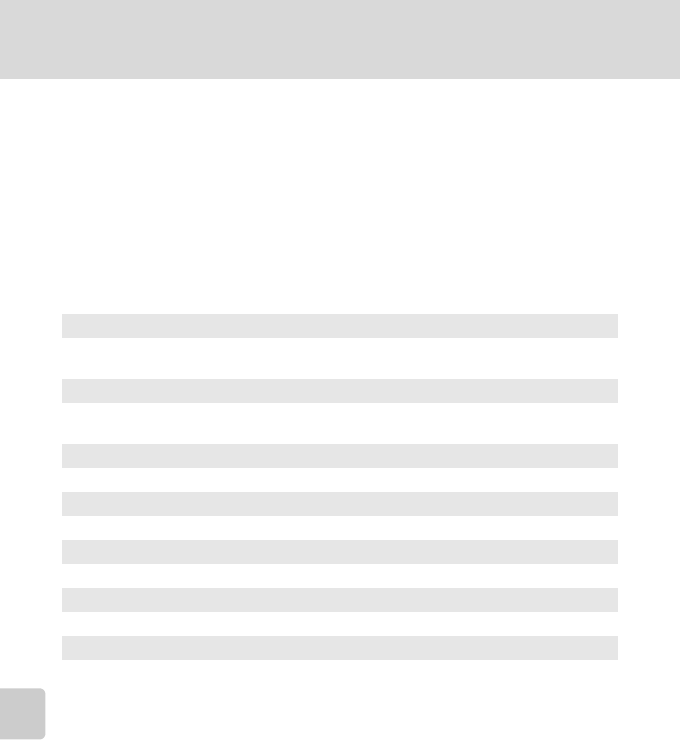
86
Shooting Options: The Shooting Menu
Shooting, Playback and Setup Menus
B White Balance
The color of light reflected from an object varies with the color of the light source.
The human brain is able to adapt to changes in the color of the light source, with
the result that white objects appear white whether seen in the shade, direct
sunlight, or under incandescent lighting. Digital cameras can mimic this
adjustment by processing images according to the color of the light source. This is
known as “white balance.” For natural coloration, choose a white balance setting
that matches the light source before shooting. Although the default setting,
[Auto], can be used under most types of lighting, you can apply the white balance
setting suited to a particular light source to achieve more accurate results.
The effects of the selected option can be previewed in the monitor. At settings
other than [Auto], the icon for the current setting is displayed in the monitor
(A 6).
B Flash Mode
At white-balance settings other than [Auto] or [Flash], turn the flash off (W) (A26).
a Auto (default setting)
White balance automatically adjusted to suit lighting conditions. Best choice in
most situations.
b Preset manual
Neutral-colored object used as reference to set white balance under unusual
lighting conditions, see “Preset Manual” (A 87) for details.
c Daylight
White balance adjusted for direct sunlight.
d Incandescent
Use under incandescent lighting.
e Fluorescent
Use under most types of fluorescent lighting.
f Cloudy
Use when shooting under overcast skies.
g Flash
Use with the flash mode.