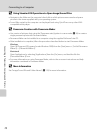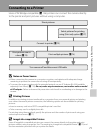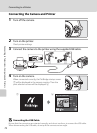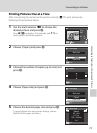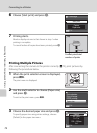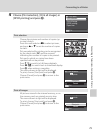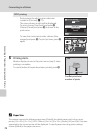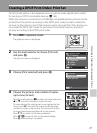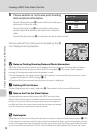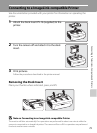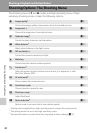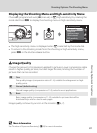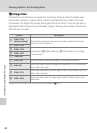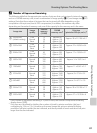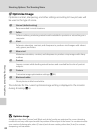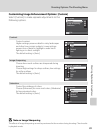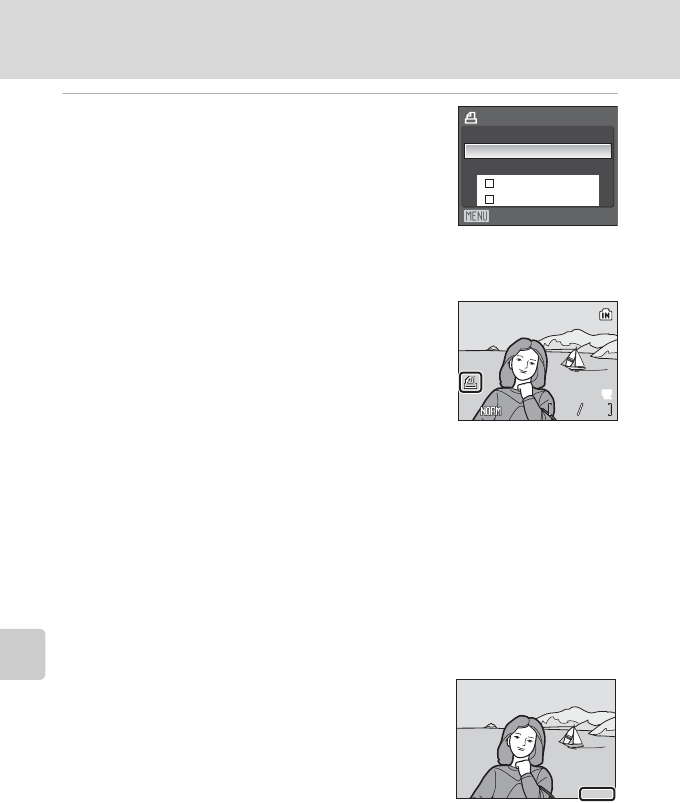
78
Creating a DPOF Print Order: Print Set
Connecting to Televisions, Computers and Printers
5 Choose whether or not to also print shooting
date and photo information.
Choose [Date] and press k to print date of recording on
all pictures in the print order.
Choose [Info] and press k to print photo information
(shutter speed and aperture) on all pictures in the print
order.
Choose [Done] and press k to complete the print order and exit.
Pictures selected for printing are recognized by the w
icon displayed during playback.
B Notes on Printing Shooting Date and Photo Information
When the [Date] and [Info] options are enabled in the [Print set] menu, shooting date and photo
information are printed on pictures when a DPOF-compatible (A136) printer which supports
printing of shooting date and photo information is used.
• Photo information cannot be printed when the camera is connected directly to a printer, via the
supplied USB cable, for DPOF printing (A76).
• [Date] and [Info] are reset each time the print set menu is displayed.
C Deleting All Print Orders
Choose [Delete print set] in step 3 and press k. Print orders for all pictures will be deleted.
C Note on the Print Set [Date] Option
The date and time printed on pictures with DPOF printing, when
[Date] in the print set menu is enabled, are those recorded with the
picture as it was shot. Date and time printed using this option are
not affected when the camera’s date and time setting are changed
from the setup menu after pictures are recorded.
D Date Imprint
When date and time of recording are imprinted on pictures using the [Date imprint] option (A 109)
in the setup menu, pictures with the date and time imprinted on them can be printed from printers
that do not support printing of the date and time on pictures. Only the [Date imprint] date and time
on pictures will be printed, even if [Print set] is enabled with [Date] selected in the print set screen.
Print set
Done
Date
Info
Exit
15/11/2007 15:30
15/11/2007 15:30
0004.JPG
0004.JPG
0004.JPG
44
44
15/11/2007 15:30
E
E
Q
15/11/2007
15/11/2007
15/11/2007