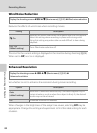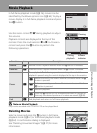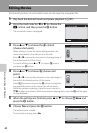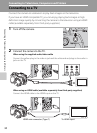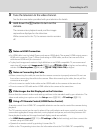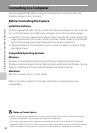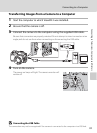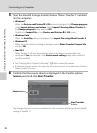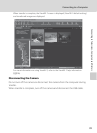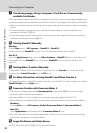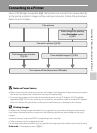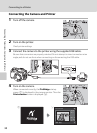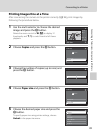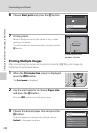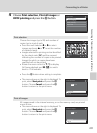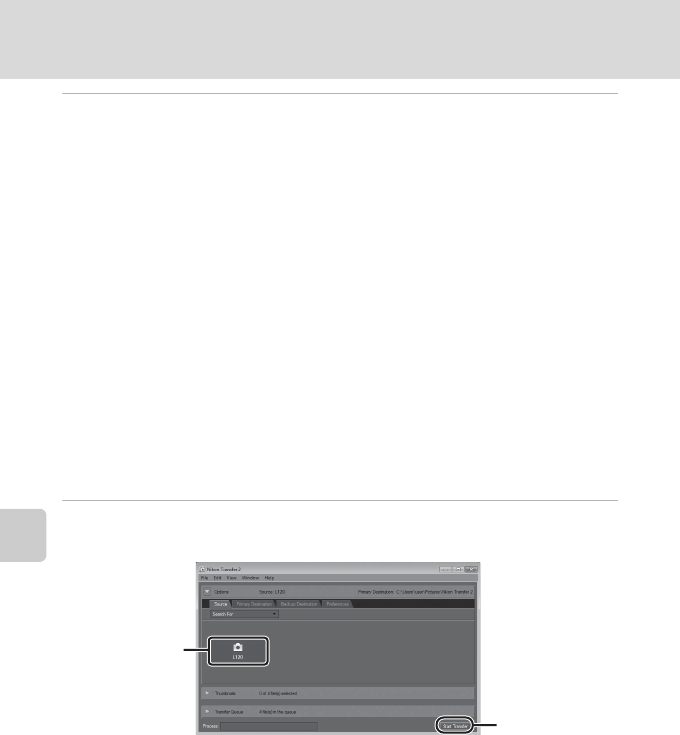
94
Connecting to a Computer
Connecting to Televisions, Computers and Printers
5 Start the ViewNX 2 image transfer feature “Nikon Transfer 2” installed
on the computer.
• Windows 7
When the Devices and Printers K L120 screen is displayed, click Change program
under Import pictures and videos. Select Import File using Nikon Transfer 2 in
the Change program dialog and click OK.
Double-click Import File on the Devices and Printers K L120 screen.
• Windows Vista
When the AutoPlay dialog is displayed, click Import File using Nikon Transfer 2.
• Windows XP
When the action selection dialog is displayed, select Nikon Transfer 2 Import File,
and click OK.
• Mac OS X
Nikon Transfer 2 will start automatically when the camera is connected to the
computer if Yes was selected in the Auto-Launch setting dialog when ViewNX 2
was first installed.
• See “Starting Nikon Transfer 2 Manually” (A 96) for more information.
• If there are a large number of images on the memory card, it may take some time for
Nikon Transfer 2 to start.
6 Confirm that the source device is displayed in the transfer options
Source panel and click Start Transfer.
Any images that have not been transferred to the computer will be transferred (default
setting of ViewNX 2).
Start Transfer
button
Source device