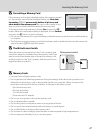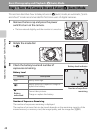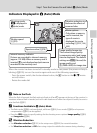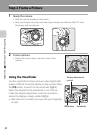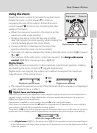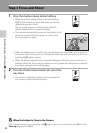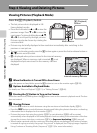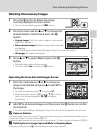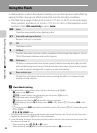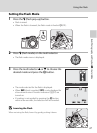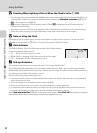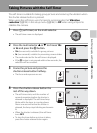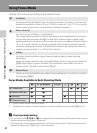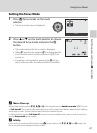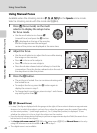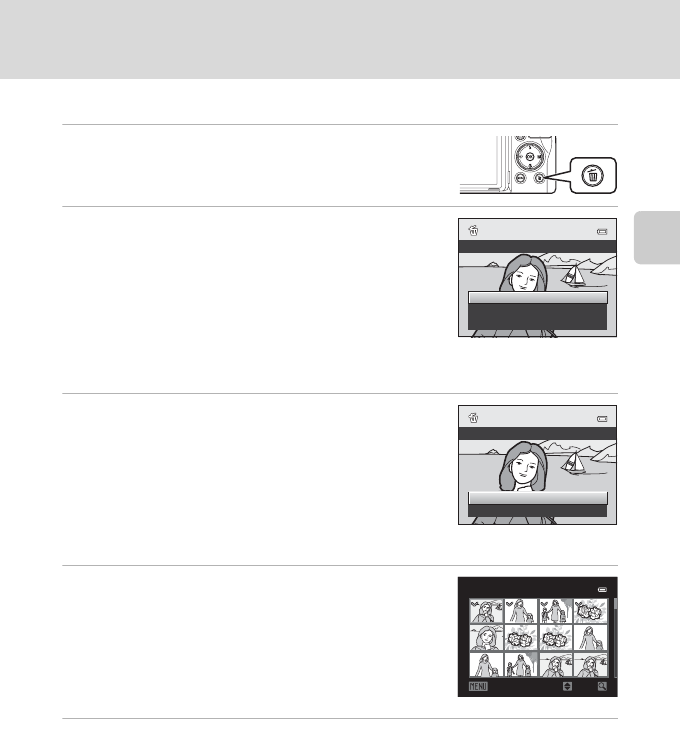
35
Step 4 Viewing and Deleting Pictures
Basic Photography and Playback: A (Auto) Mode
Deleting Unnecessary Images
1
Press the l button to delete the image
currently displayed on the monitor.
• To exit without deleting, press the d button.
2
Press the multi selector H or I to choose the
desired deletion method and press the k
button.
• Current image: Only the current image or voice memo
(A143) is deleted.
• Erase selected images: Multiple images can be selected
and deleted.
See “Operating the Erase Selected Images Screen” for more information.
• All images: All images are deleted.
3
Press H or I to select Yes and press the k
button.
• Deleted images cannot be recovered.
• To cancel, select No and press the k button.
Operating the Erase Selected Images Screen
1
Press the multi selector J or K to choose an
image to be deleted and press H to add y to
the image.
• To undo the selection, press I to remove y.
• Rotate the zoom control (A4) toward g (i) to switch
back to full-frame playback or f (h) to display
thumbnails.
2
Add y to all desired images and then press the k button to confirm
the selection.
• A confirmation dialog is displayed. Follow the instructions displayed on the monitor.
B Notes on Deletion
• Deleted images cannot be restored. Transfer important images to a computer before deleting them.
• Protected images cannot be deleted (A139).
•
Deleting images captured with the continuous shooting feature
➝
“Deleting Images in a Sequence” (
A
114)
C Deleting the Last Image Captured While in Shooting Mode
In shooting mode, press the l button to delete the last image captured.
Delete
Current image
Erase selected images
All images
Erase 1 image?
Yes
No
ON/OFF
Back
Erase selected images