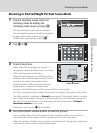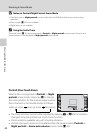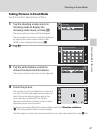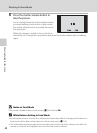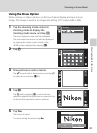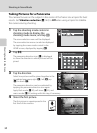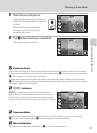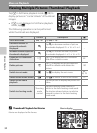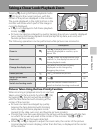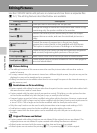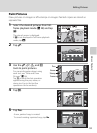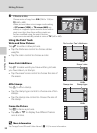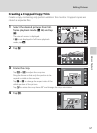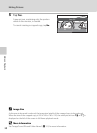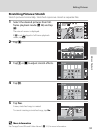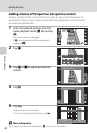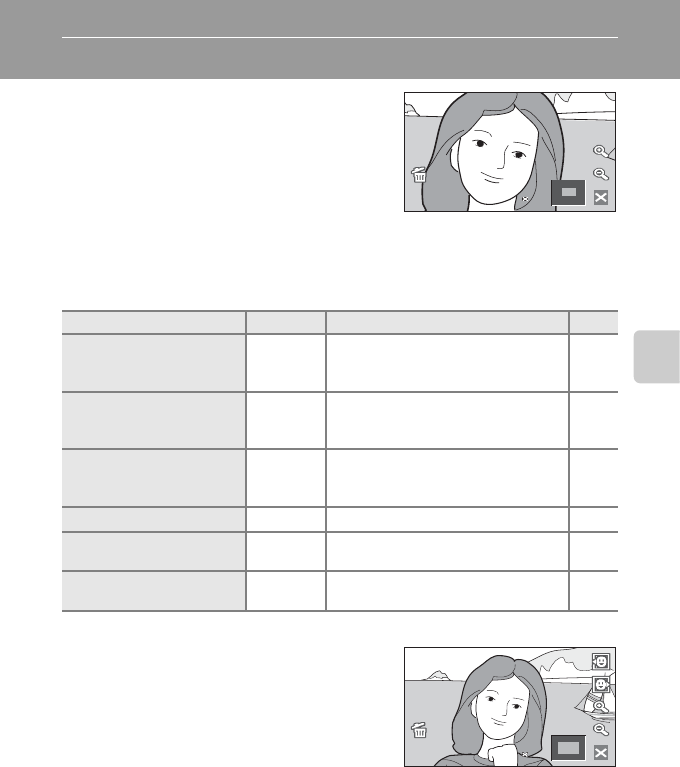
53
More on Playback
Taking a Closer Look: Playback Zoom
Tapping O during full-frame playback mode
(A 28) zooms the current picture, with the
center of the picture displayed in the monitor.
The guide displayed in the right bottom in the
monitor will show which part of the image is
currently displayed.
• If O is not displayed in full-frame playback
mode, tap b.
• Pictures can also be enlarged by quickly tapping the picture currently displayed
twice during full-frame playback mode (except list by date, auto sort, and
favorite pictures modes).
The following operations can be performed while pictures are zoomed in.
Pictures Taken Using the Face-Priority Function
When zooming in (playback zoom) on a picture
taken using the face-priority function (A 126)
by tapping O, the picture will be enlarged
with the face detected with shooting at the
center of the monitor.
• Pictures can also be enlarged by quickly
tapping the face detected with shooting
twice during full-frame playback mode
(except list by date, auto sort, and favorite pictures modes).
• If more than one face was detected, the picture will be enlarged with the face
on which focus was acquired at the center of the monitor. Tap X or Y to
display other faces that were detected.
• When O or P is tapped to adjust the zoom ratio, the center of the picture
(normal playback zoom display), rather than the face, is displayed at the center
of the monitor.
To Control Description A
Zoom in
O
Tap O to enlarge view of picture
currently displayed in monitor, up to
about 10×.
–
Zoom out
P
Tap P. When the magnification ratio
reaches 1×, the display returns to full-
frame playback mode.
–
Change the display area –
The area of the picture currently
displayed can be changed by
dragging the picture.
–
Delete pictures
q
Tap q to delete the picture. 28
Switch to full-frame
playback
d
Tap d.28
Switch to shooting mode –
Press the shutter-release button to
switch to the last shooting mode used.
–
3.0
3.0
2.0
2.0