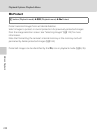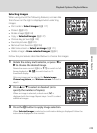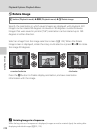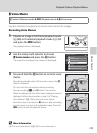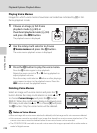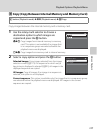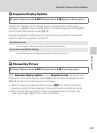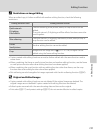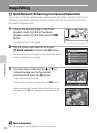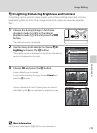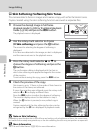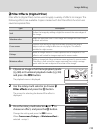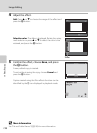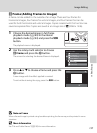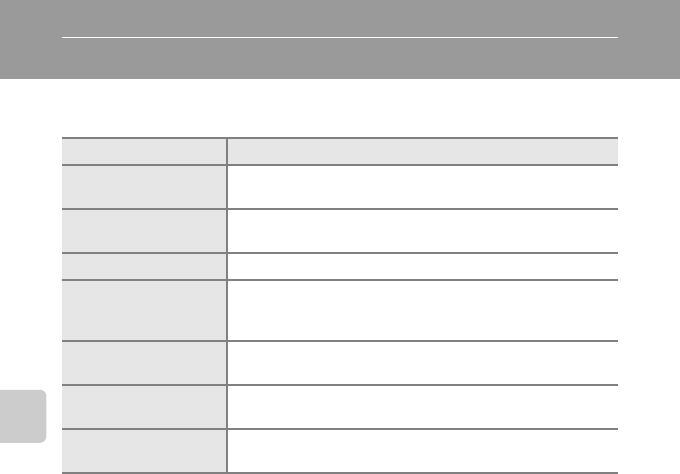
130
Editing Images
Editing Images
Editing Functions
Use the COOLPIX S9100 to edit images in-camera and save them as separate files
(A 199). The editing functions described below are available.
Editing function Description
Quick retouch (A 132)
Easily create retouched copies in which contrast and saturation
have been enhanced.
D-Lighting (A 133)
Create a copy of the current image with enhanced brightness
and contrast, brightening dark portions of the image.
Skin softening (A134) Make facial skin tones softer.
Filter effects (A135)
Filter effects (digital filter) can be used to apply a variety of
effects to images. Effect types include Soft, Selective color,
Cross screen, Fisheye, and Miniature effect.
Frame (A 137)
Create a copy of an image that is surrounded by a frame. 12
different frames are available.
Small picture (A 138)
Create a small copy of images suitable for use as e-mail
attachments.
Crop (A139)
Crop a portion of the image. Use to zoom in on a subject or
arrange a composition.
B Notes on Image Editing
• Images captured at an Image mode setting of o3968×2232 (A47) cannot be edited. Still
images captured while recording high-definition or full high-definition movies also cannot be
edited (A 142).
• Images captured using easy panorama (A73, 75) cannot be edited.
• The editing functions of the COOLPIX S9100 cannot be used for images captured with another
make or model of digital cameras.
• If no face is detected in an image, a copy cannot be created using the skin softening function
(A134).
• Images captured at an Image mode (A 47) setting of N 1024×768 or O 640×480 cannot be
edited using Frame (A 137).
• Edited copies created with the COOLPIX S9100 may not be displayed properly on another make or
model of digital camera. It may also be impossible to transfer them to a computer using another
make or model of digital camera.
• Editing functions are not available when there is not enough free space in the internal memory or
on the memory card.
• For sequences for which only a key picture is displayed (A92), perform one of the following
operations before editing.
-Press k button to display individual images, and then select an image in the sequence
-Set Sequence display options (A129) to Individual pictures so that each image is
displayed individually, and then select an image