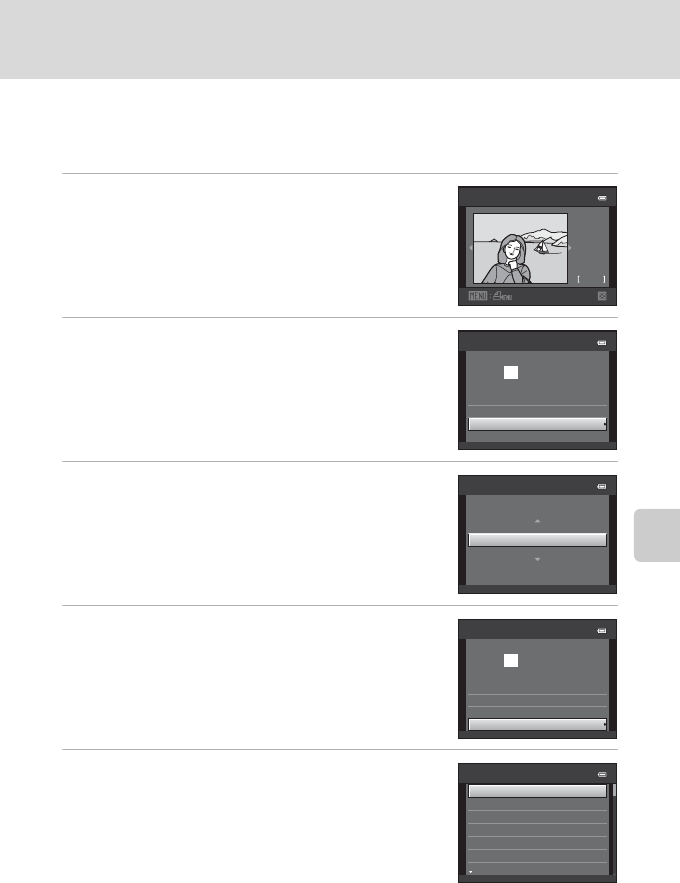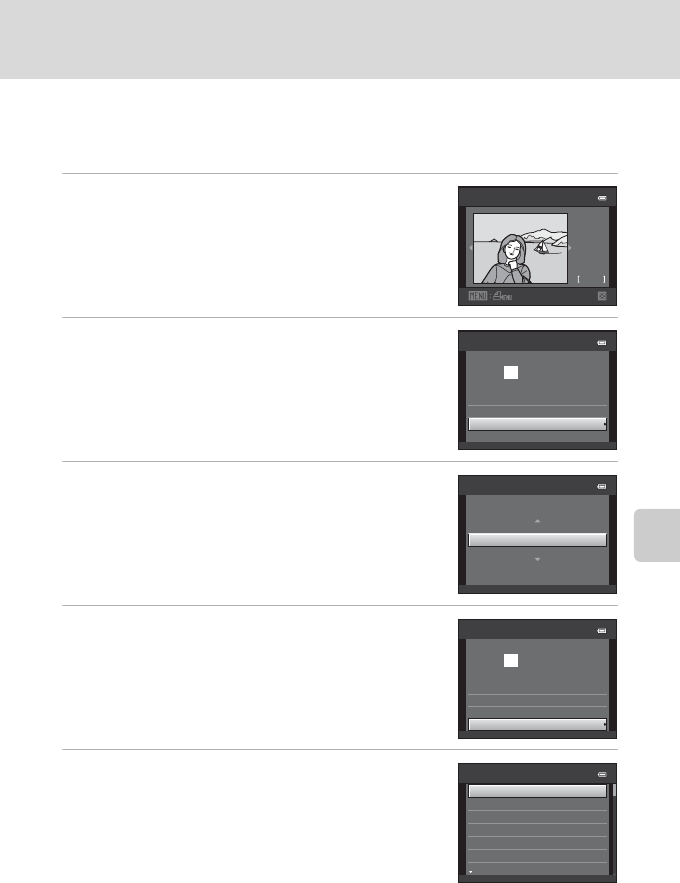
165
Connecting to a Printer
Connecting to Televisions, Computers and Printers
Printing Images One at a Time
After properly connecting the camera to the printer (A 164), follow the
procedures described below to print an image.
1 Use the rotary multi selector to choose the
desired image and press the k button.
Rotate the zoom control to f(h) to display 12
thumbnails, and g (i) to switch back to full-frame
playback.
2 Choose Copies and press the k button.
3 Choose the desired number of copies (up to
nine) and press the k button.
4 Choose Paper size and press the k button.
5 Choose the desired paper size and press the
k button.
To specify paper size using settings on the printer, choose
Default in the paper size option.
Print selection
32
NO. 32
15/05
2011
PictBridge
Start print
Paper size
Copies
prints
000
Copies
4
PictBridge
Start print
Paper size
Copies
prints
004
Paper size
Default
Postcard
100×150 mm
4×6 in.
8×10 in.
5×7 in.
3.5×5 in.