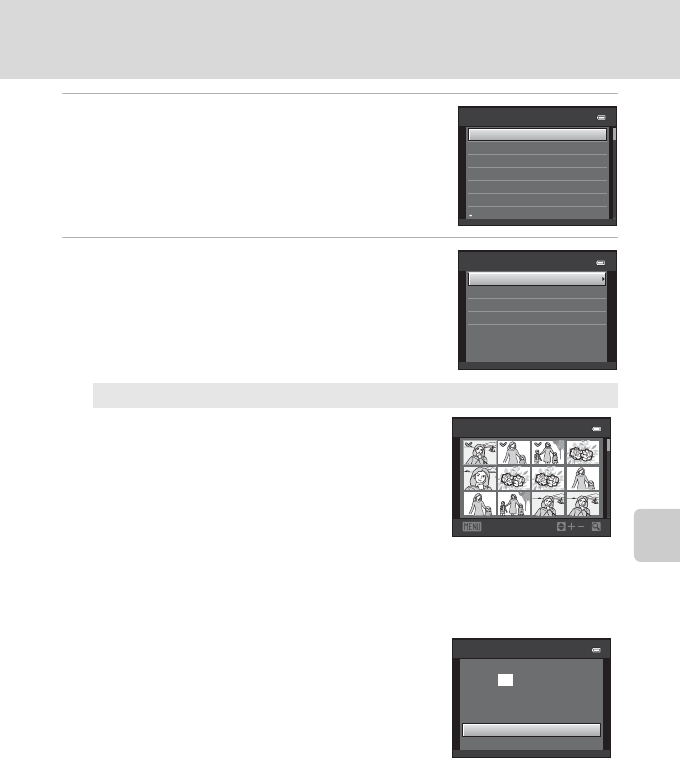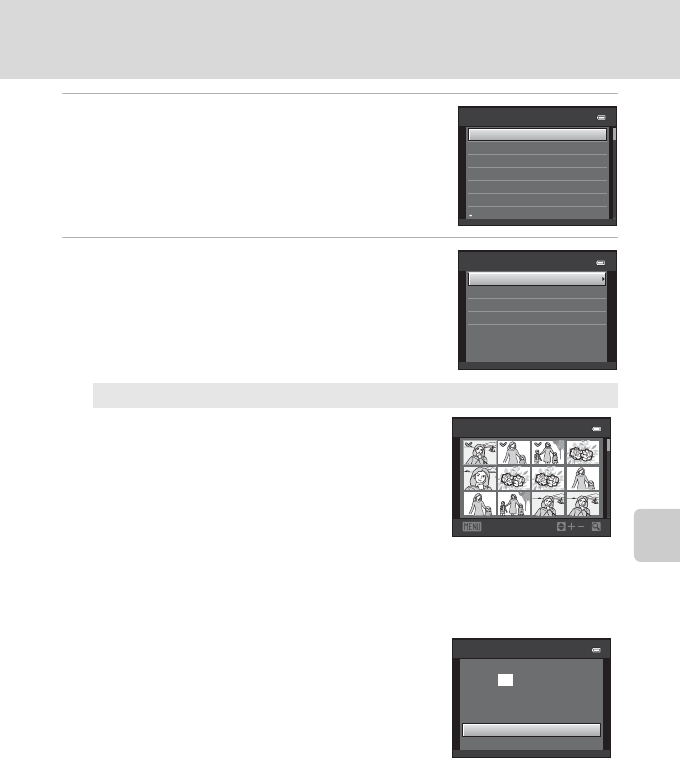
167
Connecting to a Printer
Connecting to Televisions, Computers and Printers
3 Choose the desired paper size and press the
k button.
To specify paper size using settings on the printer, choose
Default in the paper size option.
4 Choose Print selection, Print all images, or
DPOF printing and press the k button.
Print selection
Choose images (up to 99) and the number of
copies (up to nine) of each.
• Rotate the rotary multi selector, or press J or
K to select images, and press H or I to
specify the number of copies to be printed.
• Images selected for printing can be identified
by the check mark (y) and the numeral
indicating the number of copies to be
printed. If no copies have been specified for
images, the selection is canceled.
• Rotate the zoom control to g (i) to switch back to full-frame playback or f
(h) to display 12 thumbnails.
• Press the k button when setting is complete.
• When the screen shown on the right is
displayed, choose Start print and press the
k button to start printing.
Choose Cancel and press the k button to
return to the print menu.
Paper size
Default
Postcard
100×150 mm
4×6 in.
8×10 in.
5×7 in.
3.5×5 in.
Print menu
Print selection
DPOF printing
Paper size
Print all images
Back
Print selection
1
1
3
10
Print selection
Start print
prints
Cancel
010