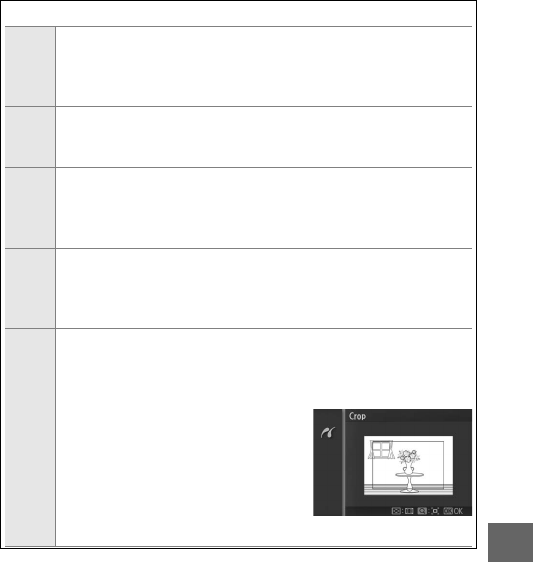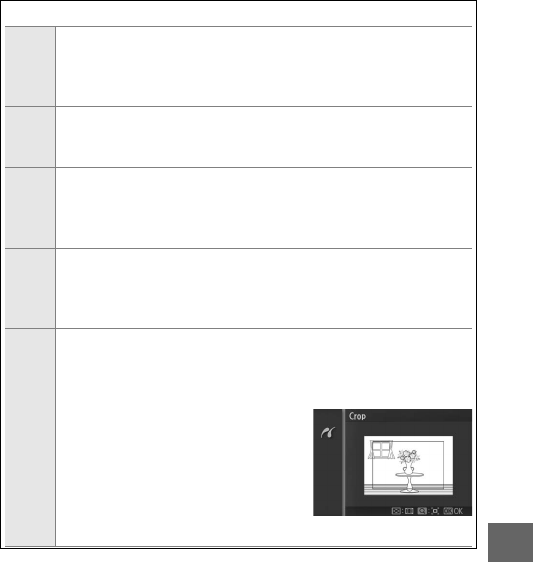
91
Q
A
PictBridge Print Options
Page
size
Highlight a page size (only sizes supported by the current
printer are listed) and press J to select and exit to the previous
menu (to print at the default page size for the current printer,
select Use printer settings).
Number
of
copies
This option is listed only when pictures are printed one at a
time. Press 1 or 3 to choose number of copies (maximum 99),
then press J to select and return to the previous menu.
Print
border
This option is listed only if supported by the printer. Highlight
Use printer settings (use current printer settings), Ye s (print
white borders), or No (no borders) and press J to select and
exit to the previous menu.
Print
time
stamp
Highlight Use printer settings (use current printer settings),
Ye s (print times and dates of recording on photos), or No (no
time stamp) and press J to select and exit to the previous
menu.
Crop
This option is listed only when pictures are printed one at a
time on a printer that supports cropping. To exit without crop-
ping, highlight No and press J. To crop the current picture,
highlight Ye s and press 2.
Selecting Ye s displays the dialog
shown at right. Press W up to increase
the size of the crop, down to decrease.
Position the crop using the multi
selector and press J. Note that print
quality may drop if small crops are
printed at large sizes.