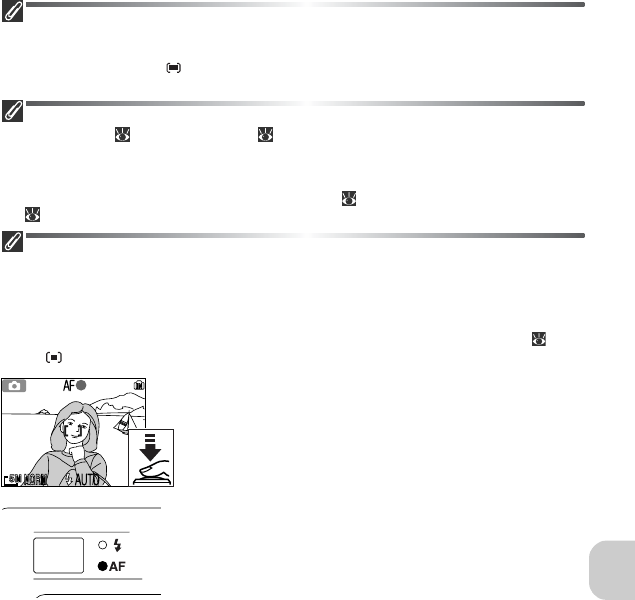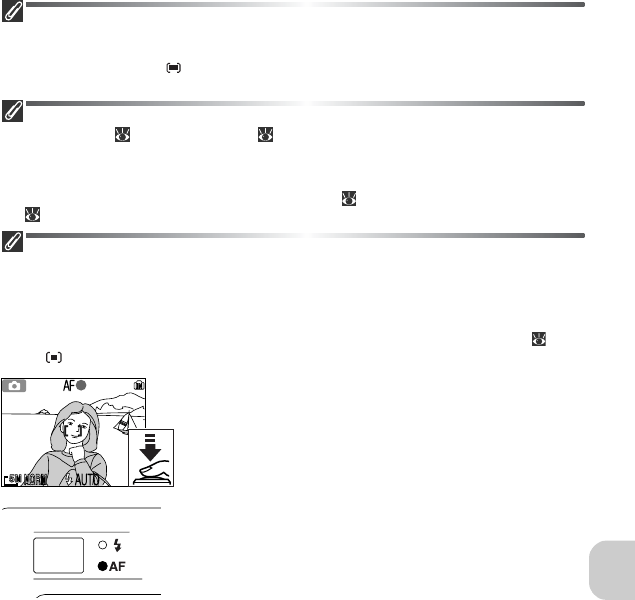
99
The Shooting Menu
Focus Area Display
• When the subject is in focus, focus area will be displayed in green.
• When the subject is out of focus, focus area will blink in red.
• When AF area mode is Auto, focus area will be displayed when the Shutter-release Button
is pressed halfway.
Notes on Focus Area Selection
• In assist mode ( 30) or scene mode ( 36), the camera automatically selects optimal focus
area for the selected mode.
• In movie mode, camera automatically focuses on the subject using the center focus area. Focus
area mode can not be used.
• While Photo info in the Monitor Settings menu ( 122) is Monitor off or digital zoom
( 21) is in effect, the center focus area is used. AF area mode can not be used.
AF Lock
Focus and exposure are locked when the Shutter-release Button is pressed halfway,
and remain locked while the Shutter-release Button is held in this position (AF lock). AF
lock can be used to take pictures of off-center subjects or in situations in which the
camera is unable to focus using autofocus.
Procedures for AF lock are described below. In this example, AF area mode ( 98) is
set to Off.
1 Focus
Position the subject in the center of the frame in the
monitor and press the Shutter-release Button halfway.
2 Check the Green (AF) Lamp and focus indicator
When the subject is in focus, the green (AF) Lamp next
to the viewfinder and focus indicator on the monitor
are lit. Focus area shows green on the monitor.
• Focus and exposure will remain locked while the Shutter-
release Button is pressed halfway.
3 Recompose the picture
Keeping the Shutter-release Button pressed half-
way, recompose your picture. Do not change the
distance between the camera and your subject while
AF lock is in effect. If your subject moves, remove
your finger from the Shutter-release Button and
focus again at the new distance.
4 Take the picture
Press the Shutter-release Button the rest of the way
down to shoot.
[ 8][ 8]