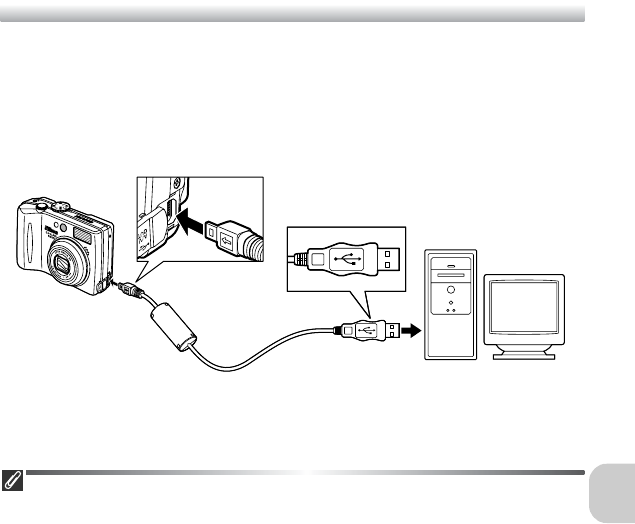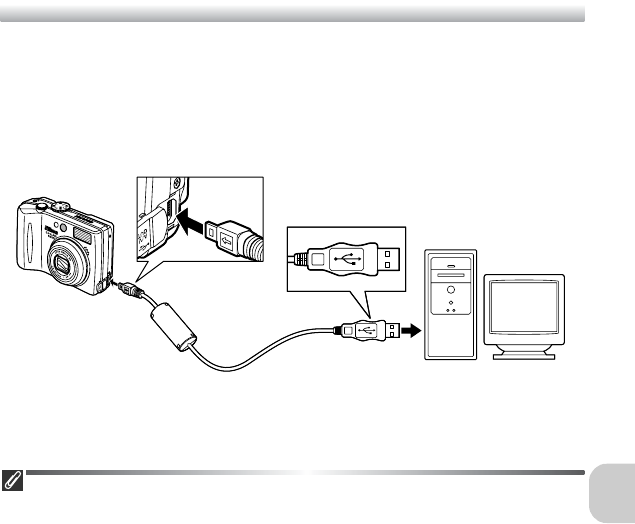
67
More on Playback
Connecting the USB Cable
Turn the computer on and wait for it to start up. After confirming that the
camera is off, connect the UC-E6 USB cable (provided with your camera) as
shown below. Check to be sure the connector is in the correct orienta-
tion and insert the plug straight. Do not insert or disconnect it forc-
ibly. Connect the camera directly to the computer; do not connect the cable
via a USB hub or keyboard.
You can now turn the camera on. The lens will extend when the camera is
turned on.
Windows 2000 Professional, Windows Millennium Edition (Me),
Windows 98 Second Edition (SE)
Do not select PTP when connecting the camera to a computer running one of the
above operating systems. If you have connected the camera to a computer running one
of the above operating systems with PTP selected in USB, disconnect the camera as
described below. Be sure to select Mass storage before reconnecting the camera.
Windows 2000 Professional
A dialog will be displayed welcoming you to the Found New Hardware Wizard. Click
Cancel to close the dialog, and then disconnect the camera.
Windows Millennium Edition (Me)
After displaying a message stating that the hardware information database is being up-
dated, the computer will start the Add New Hardware Wizard. Click Cancel to exit the
wizard, and then disconnect the camera.
Windows 98 Second Edition (SE)
The Add New Hardware Wizard will be displayed. Click Cancel to exit the wizard, and
then disconnect the camera.
UC-E6 USB cable