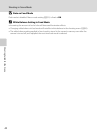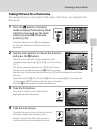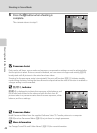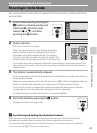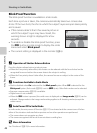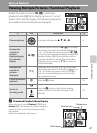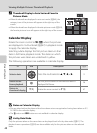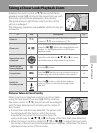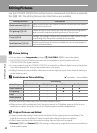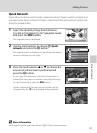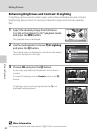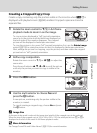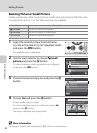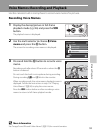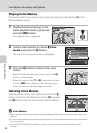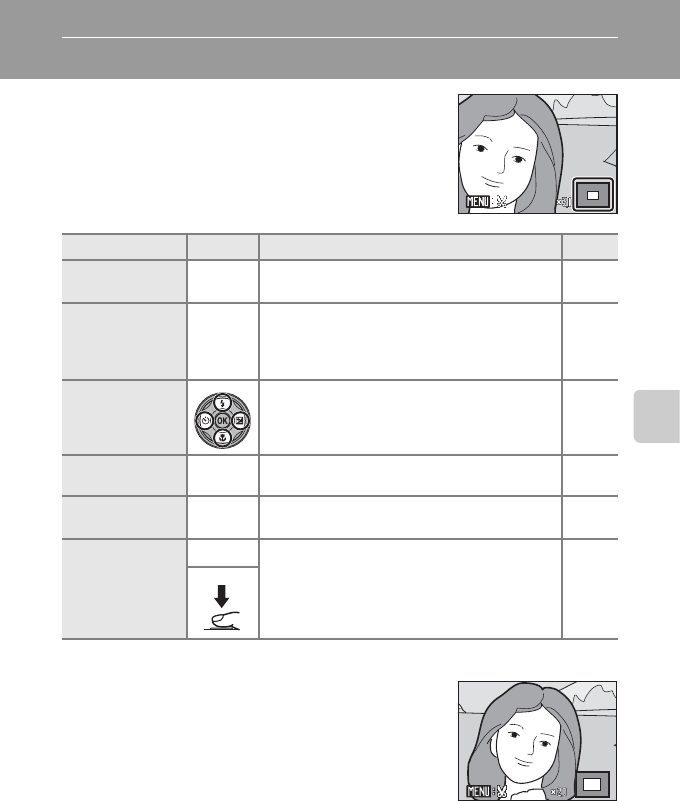
More on Playback
49
Taking a Closer Look: Playback Zoom
Rotating the zoom control to g (i) during full-frame
playback mode (A 26) zooms the current picture, with
the center of the picture displayed in the monitor.
The guide at lower right shows which portion of the
picture is enlarged.
The following operations are available while pictures are
zoomed in.
Pictures Taken in Face Priority
When zooming in (playback zoom) on a picture taken
using the face-priority function (A 102) by rotating
the zoom control to g (i), the picture will be enlarged
with the face detected with shooting at the center of
the monitor.
• If more than one face was detected, the picture will
be enlarged with the face on which focus was
acquired at the center of the monitor. Press the
rotary multi selector H, I, J, or K to display other faces that were detected.
• When the zoom control is rotated to g (i) or f (h) to adjust the zoom ratio,
the center of the picture (normal playback zoom display), rather than the face, is
displayed at the center of the monitor.
To Use Description A
Zoom in g (i)
Zoom increases each time the zoom control is
rotated to g (i), to a maximum of 10×.
–
Zoom out f (h)
Zoom decreases each time the zoom control is
rotated to f (h). When the magnification ratio
reaches 1×, the display returns to full-frame
playback mode.
–
View other areas
of picture
Press the multi selector H, I, J, or K to move
the display area to other areas of the picture.
9
Switch to full-
frame playback
k
Press the k button. 26
Crop picture
d
Press the d button to crop current picture to
contain only the portion visible in the monitor.
53
Switch to
shooting mode
A
Press the A button or the shutter-release
button to return to the last shooting mode
selected.
26