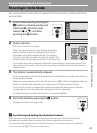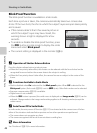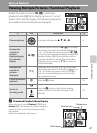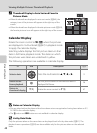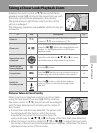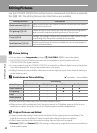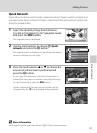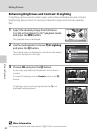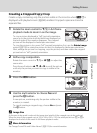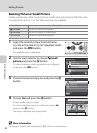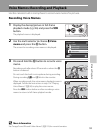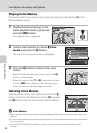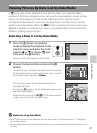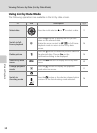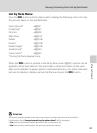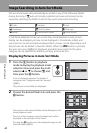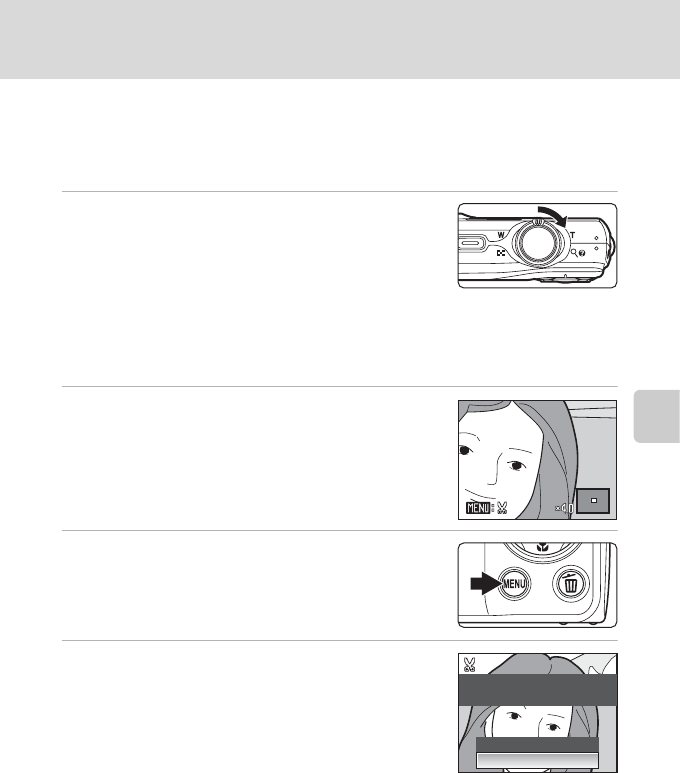
More on Playback
53
Editing Pictures
Creating a Cropped Copy: Crop
Create a copy containing only the portion visible in the monitor when u is
displayed with playback zoom (A 49) enabled. Cropped copies are stored as
separate files.
1 Rotate the zoom control to g (i) in full-frame
playback mode to zoom in on the image.
To crop a picture displayed in “tall” (portrait) orientation,
zoom in on the picture until the black bars displayed on
the both sides of the monitor disappear. The cropped
picture will be displayed in landscape orientation.
To crop the picture in its current “tall” (portrait) orientation, first, use the Rotate image
option (A109) to rotate the picture so that it is displayed in landscape orientation.
Next, enlarge the picture for cropping, crop the picture, and then rotate the cropped
picture back to “tall” (portrait) orientation.
2 Refine copy composition.
Rotate the zoom control to g (i) or f (h) to adjust the
zoom ratio.
Press the multi selector H, I, J or K to scroll the picture
until only the portion you want to copy is visible in the
monitor.
3 Press the d button.
4 Use the multi selector to choose Yes and
press the k button.
A new picture, containing only the portion visible in the
monitor, is created.
To cancel creating a cropped copy, choose No and press
the k button.
C Image Size
As the area to be saved is reduced, the image size (pixels) of the cropped copy is also reduced.
When the size of the cropped copy is 320 × 240 or 160 × 120, the small picture icon
B or C is
displayed on the left of the screen in full-frame playback mode.
D More Information
See “Image/Sound File and Folder Names” (A130) for more information.
No
Yes
Save this image as
displayed?