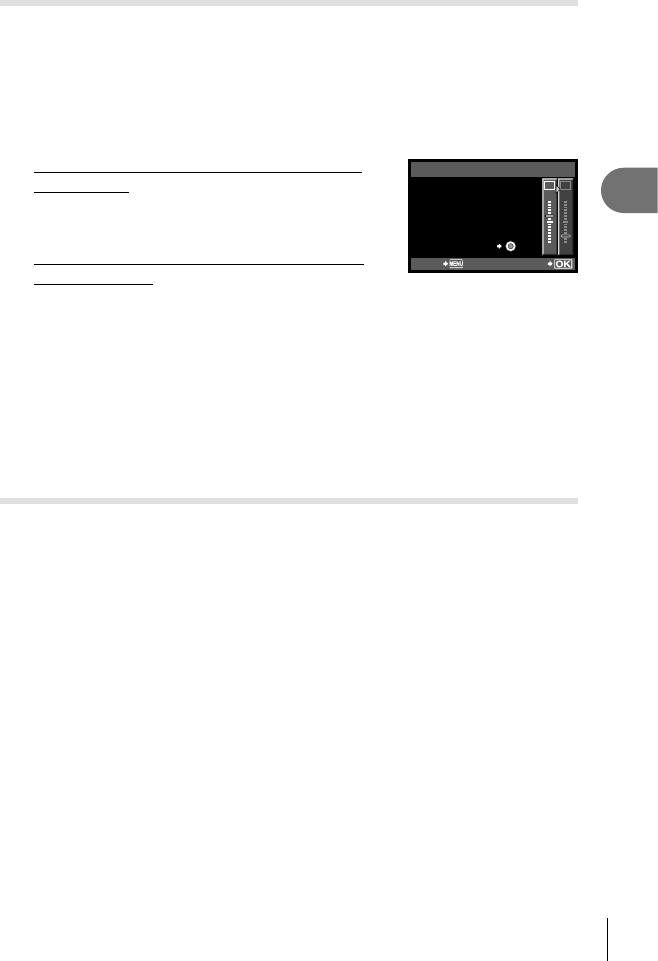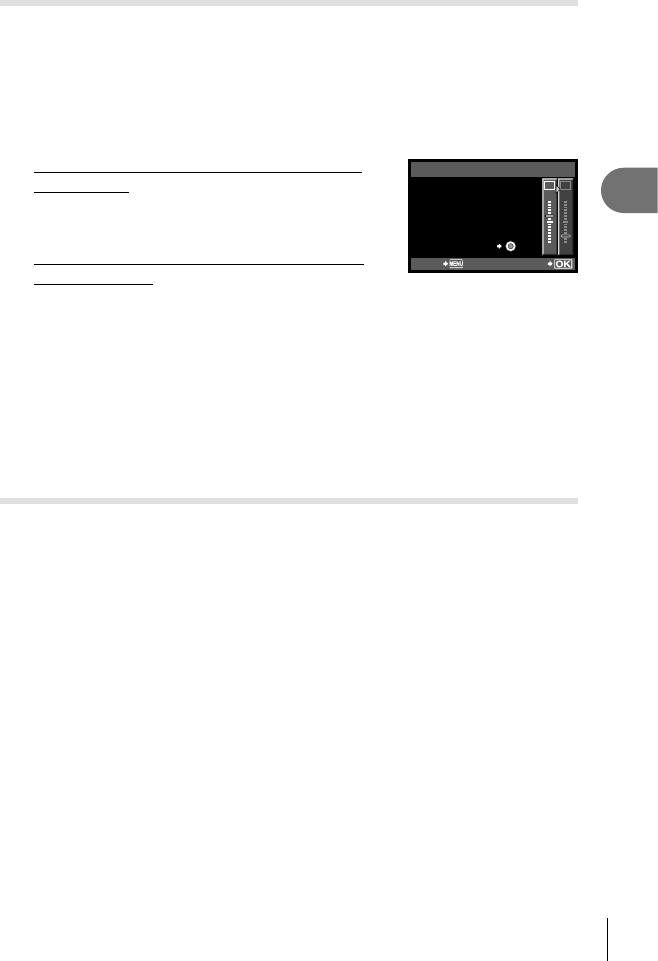
41
EN
Basic photography/frequently-used options
1
White balance compensation
This function lets you make fi ne changes to the auto WB and preset WB settings.
1
Select [WB] in c Custom Menu (P. 78) tab X.
2
Select the option to be modifi ed and press I.
3
Select a slider with HI and use FG to choose the amount.
Adjusting the white balance in the A direction
(Amber-Blue)
Higher values produce “warmer” (redder) tints, lower
values “cooler” (bluer) tints.
Adjusting the white balance in the G direction
(Green-Magenta)
Higher values produce greener tints, lower values
tints that are more purple.
AUTO
>
WB PREVIEW
G
–
5
A
+
2
BACK SET
4
Press Q to save settings and exit.
% Tips
To display a test photograph taken at the selected white balance value, press the R
button.
Adjusting all WB mode settings at once. [ALL >]: g “Custom menu” (P. 78)
One-touch white balance
Measure white balance by framing a piece of paper or other white object under
the lighting that will be used in the fi nal photograph. This is useful when shooting
a subject under natural light, as well as under various light sources with different
color temperatures.
1
After selecting [V (One-touch white balance)] (P. 40) , press
the INFO button.
2
Photograph a piece of colorless (white or gray) paper.
Frame the object so that it fi lls the display and no shadows fall it.
The one-touch white balance screen appears.
3
Select [YES] and press the Q button.
The new value is saved as a preset white balance option.
The new value is stored until one-touch white balance is measured again.
Turning the power off does not erase the data.
% Tips
If the subject is too bright or too dark or visibly tinted, the message
“WB NG RETRY” will be displayed and no value will be recorded. Correct the
problem and repeat the process from Step 1.
•
•
•
•
•
•
•