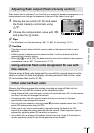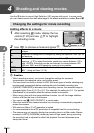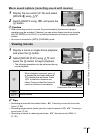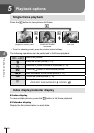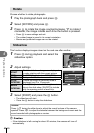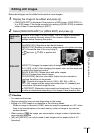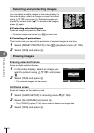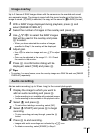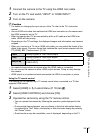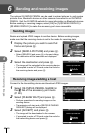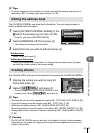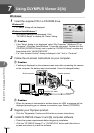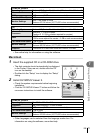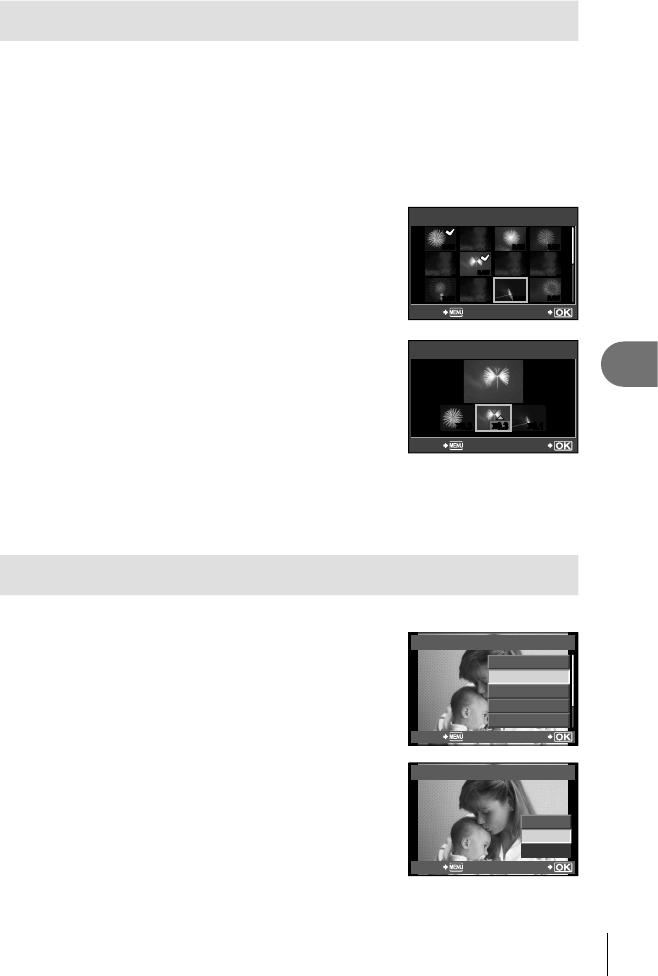
65
EN
Playback options
5
Image overlay
Up to 3 frames of RAW images taken with the camera can be overlaid and saved
as a separate image. The image is saved with the record mode set at the time the
image is saved. (If [RAW] is selected, the copy will be saved in [YN+RAW] format.)
1
With a RAW image displayed during playback, press Q and
select [IMAGE OVERLAY].
2
Select the number of images in the overlay and press
Q
.
3
Use FGHI to select the RAW images
that will be used in the overlay and press
Q
to select.
When you have selected the number of images
specifi ed in Step 2, the overlay will be displayed.
4
Adjust gain.
Use HI to select an image and use FG to adjust
gain.
Gain can be adjusted in the range 0.1 – 2.0. Check
the results in the monitor.
5
Press Q. A confi rmation dialog will be
displayed; select [YES] and press Q.
•
•
•
IMAGE OVERLAY
RAW RAW RAW
RAWRAW
RAW
RAW
BACK SET
x
0.3
x
0.1
x
0.3
BACK SET
IMAGE OVERLAY
% Tips
To overlay 4 or more frames, save the overlay image as a RAW fi le and use [IMAGE
OVERLAY] repeatedly.
Audio recording
Add an audio recording (up to 30 sec. long) to the current photograph.
1
Display the image to which you want to
add an audio recording and press Q.
Audio recording is not available with protected images.
Audio recording is also available in the playback menu.
2
Select [R] and press
Q
.
To exit without adding a recording, select [NO].
3
Select [R START] and press
Q
to begin
recording.
To stop recording part-way through, press the Q
button.
4
Press
Q
to end recording.
•
•
•
•
JPEG
<
JPEG EDIT
m
ROTATE
R
BACK SET
R
R
START
ERASE
NO
BACK
SET
Images with audio recordings are indicated by a H icon.
To delete a recording, select [ERASE] in Step 2.
•
•
•