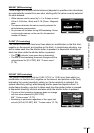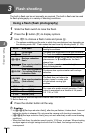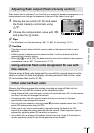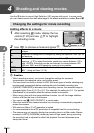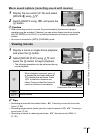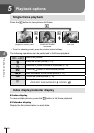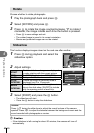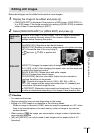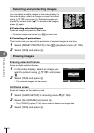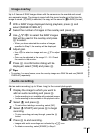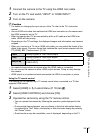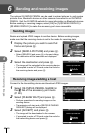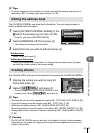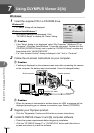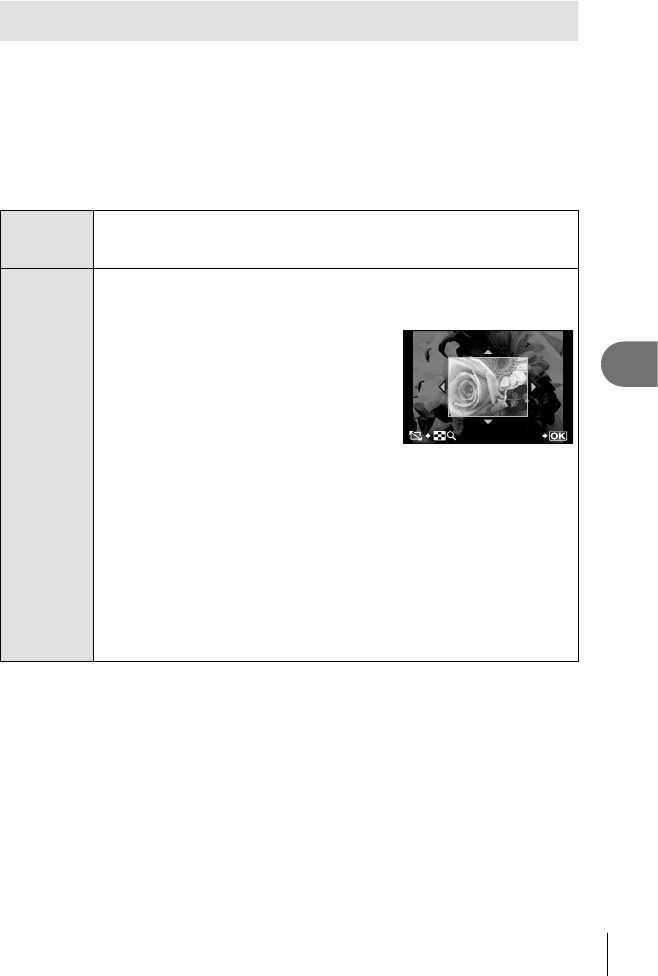
63
EN
Playback options
5
Editing still images
Recorded images can be edited and saved as new images.
1
Display the image to be edited and press Q.
[RAW DATA EDIT] is displayed if the picture is a RAW image, [JPEG EDIT] if it
is a JPEG image. If the image recorded at a setting of [RAW+JPEG] is selected,
either of them is used according to [EDIT].
2
Select [RAW DATA EDIT] or [JPEG EDIT] and press Q.
RAW DATA
EDIT
Create a JPEG copy of a RAW image. The JPEG copy is processed
using the settings currently stored in the camera. Adjust camera
settings before choosing this option.
JPEG EDIT
Choose from the following options:
[SHADOW ADJ]: Brightens a dark backlit subject.
[REDEYE FIX]: Reduces the red-eye phenomenon during fl ash shooting.
[P]: Choose the size of the crop using U
or G and use FGHI to position the
crop.
SET
[ASPECT]: Changes the aspect ratio of images from 4:3 (standard) to
[3:2], [16:9], or [6:6]. After changing the aspect ratio, use the arrow pad
to specify the trimming position.
[BLACK & WHITE]: Creates black and white images.
[SEPIA]: Creates sepia-toned images.
[SATURATION]: Sets the color depth. Adjust the color saturation
checking the picture on the screen.
[Q]: Converts the image fi le size to 1280 × 960, 640 × 480, or
320 × 240. Images with an aspect ratio other than 4:3 (standard) are
converted to the closest image fi le size.
[e-PORTRAIT]: Makes skin look smooth and translucent. You may not
be able to compensate depending on the image if face detection fails.
# Caution
You cannot edit movies.
Red-eye correction may not work depending on the image.
Editing of a JPEG image is not possible in the following cases:
When an image is recorded in RAW, when an image is processed on a PC, when
there is not enough space in the card memory, when an image is recorded on
another camera.
When resizing ([Q]) an image, you cannot select a larger number of pixels than
was originally recorded.
[P] and [ASPECT] can only be used to edit images with an aspect ratio of 4:3
(standard).
•
•
•
•
•
•