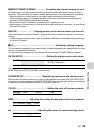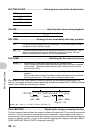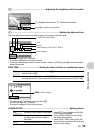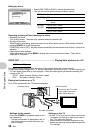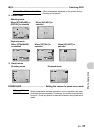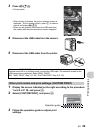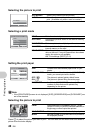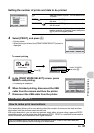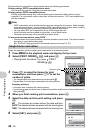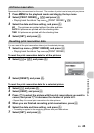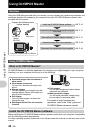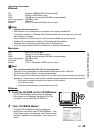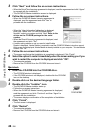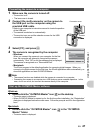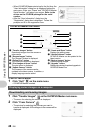EN 41
Printing pictures
4
Select [PRINT], and press
.
•
Printing starts.
•
When printing is finished, the [PRINT MODE SELECT] screen is
displayed.
To cancel printing
5
In the [PRINT MODE SELECT] screen, press
m
to exit printing.
•
A message is displayed.
6
When finished printing, disconnect the USB
cable from the camera and then the printer.
7
Disconnect the USB cable from the printer.
Print reservation allows you to save printing data (the number of prints and the date and time
information) with the pictures stored on the card.
With print reservation, you can print out pictures easily either at home using a personal DPOF-
compatible printer or at a photo store that supports DPOF. DPOF is a standard format used to
record automatic print information from digital cameras.
Setting the number of prints and data to be printed
Print settings (DPOF)
How to make print reservations
Only the images stored on the card can be reserved to print. Insert a card with recorded
pictures into the camera before making print reservations.
OK
SET
MENU
BACK
PRINT INFO
1
WITHOUT
WITHOUT
DATE
FILE NAME
P
<x
[IN]
<
×
Sets the number of prints. You can select up to
10 prints.
DATE ( )
If you select [WITH], pictures are printed with
the date.
FILE NAME ( )
If you select [WITH], pictures are printed with
the file name.
P
Use the arrow pad and zoom lever to adjust the
location and size of trimming frame, then press
to print the cropped picture.
OK
SET
MENU
BACK
PRINT [IN]
PRINT
CANCEL
TRANSFERRING
OK
CANCEL
OK
[IN]
SET
PRINT
CONTINUE
CANCEL
Screen during data transfer
Press
Select [CANCEL],
and press .
OK
MENU
EXIT SET
PRINT MODE SELECT [IN]
PRINT
ALL PRINT
MULTI PRINT
ALL INDEX