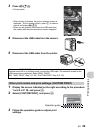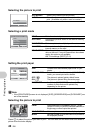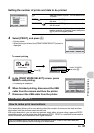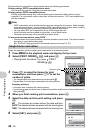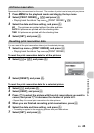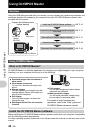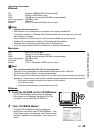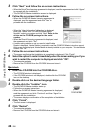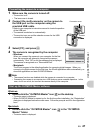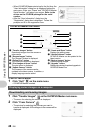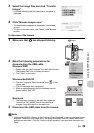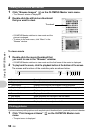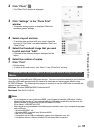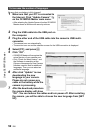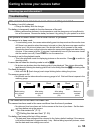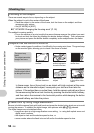EN 47
Using OLYMPUS Master
1
Make sure the camera is turned off.
•
The monitor is off.
•
The lens cover is closed.
2 Connect the multi-connector on the camera to
the USB port on the computer using the
provided USB cable.
•
Refer to your computer’s instruction manual to locate the position
of the USB port.
•
The camera is switched on automatically.
•
The monitor turns on and the selection screen for the USB
connection is displayed.
3
Select [PC], and press
.
4
The camera is recognized by the computer.
• Windows
When you connect the camera to your computer for the first
time, the computer will attempt to recognize the camera
automatically. Click “OK” to exit the message that is displayed.
The camera is recognized as a “Removable Disk”.
• Macintosh
The iPhoto program is the default application for managing digital images. When you
connect your digital camera for the first time, the iPhoto application starts automatically, so
close this application and start OLYMPUS Master.
Note
•
The camera functions are disabled while the camera is connected to a computer.
•
Connecting the camera to a computer via a USB hub may cause unstable operation. In this
case, do not use a hub, but connect the camera directly to the computer.
Windows
1
Double-click the “OLYMPUS Master” icon on the desktop.
•
The main menu is displayed.
• When OLYMPUS Master is started up for the first time after installation, the “Registration”
dialog box is displayed before the main menu. Follow the prompts and fill in the registration
form.
Macintosh
1
Double-click the “OLYMPUS Master” icon in the “OLYMPUS
Master” folder.
•
The main menu is displayed.
Connecting the camera to a computer
Start up the OLYMPUS Master software
Multi-
connector
Connector cover
OK
[IN]
SET
USB
PC
EASY PRINT
CUSTOM PRINT
EXIT