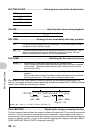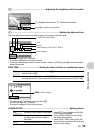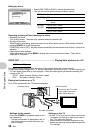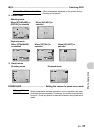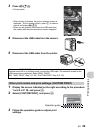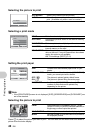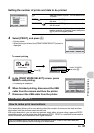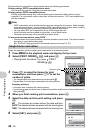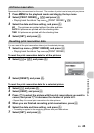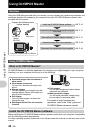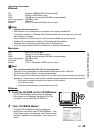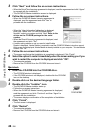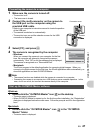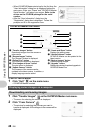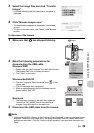42 EN
Printing pictures
Pictures with print reservations can be printed using the following procedures.
Printing using a DPOF-compatible photo store.
You can print the pictures using the print reservation data.
Printing using a DPOF-compatible printer.
Printing is possible directly from a card containing print reservation data, without using a
computer. For more details, refer to the printer’s instruction manual. A PC card adapter may
also be necessary.
Note
•
DPOF reservations set by another device cannot be changed by this camera. Make changes
using the original device. If a card contains DPOF reservations set by another device, entering
reservations using this camera may overwrite the previous reservations.
•
You can make DPOF print reservations for up to 999 images per card.
•
Not all functions may be available on all printers, or at all photo stores.
•
Panoramic pictures may not be printable at all photo stores.
To use print services without using DPOF
•
Pictures stored in the internal memory cannot be printed at a photo store. The pictures need to
be copied to a card before taking them.
g
“BACKUP Copying pictures in the internal memory to the card” (P. 33)
Follow the operation guide to make a print reservation for a selected picture.
1
Press
m
in the playback mode and display the top menu.
2
Select [PRINT ORDER] [
<
], and press
.
• Playing back the album: Top menu [PRINT
ORDER] [<]
3
Press
43
to select the frames for print
reservations, and then press
12
to set the
number of prints.
•
You cannot make print reservations for pictures with
A
.
•
Repeat Step 3 to make print reservations for other pictures.
Cropping a picture
•
Use zoon lever to display the trimming frame.
•
Use the arrow pad and zoom lever to adjust the position and the size of area-selection box
then press
.
4
When you finish making print reservations, press
.
5
Select the date and time print setting, and press
.
NO The pictures are printed without the date and time.
DATE
The selected pictures are printed with the shooting date.
TIME
The selected pictures are printed with the shooting time.
6
Select [SET], and press
.
Single-frame reservation
OK
SET
MENU
BACK
< PRINT ORDER
<
U
Operation guide
OK
SET
W
O
T
12:30
12:30
'06.11.26
'06.11.26
100-0004
100-0004
4
HQ
HQ
×
[
xD
xD
]
0
OK
SET
MENU
BACK
X
NO
DATE
TIME
OK
SET
MENU
BACK
< PRINT ORDER
SET
CANCEL
1 (
1 (
1)
1)