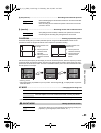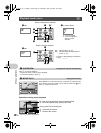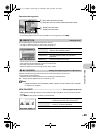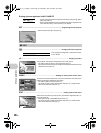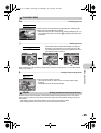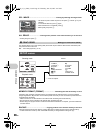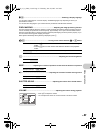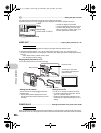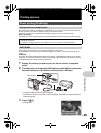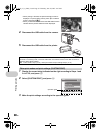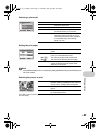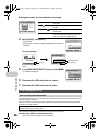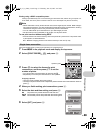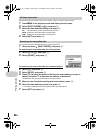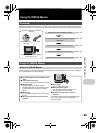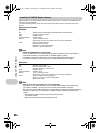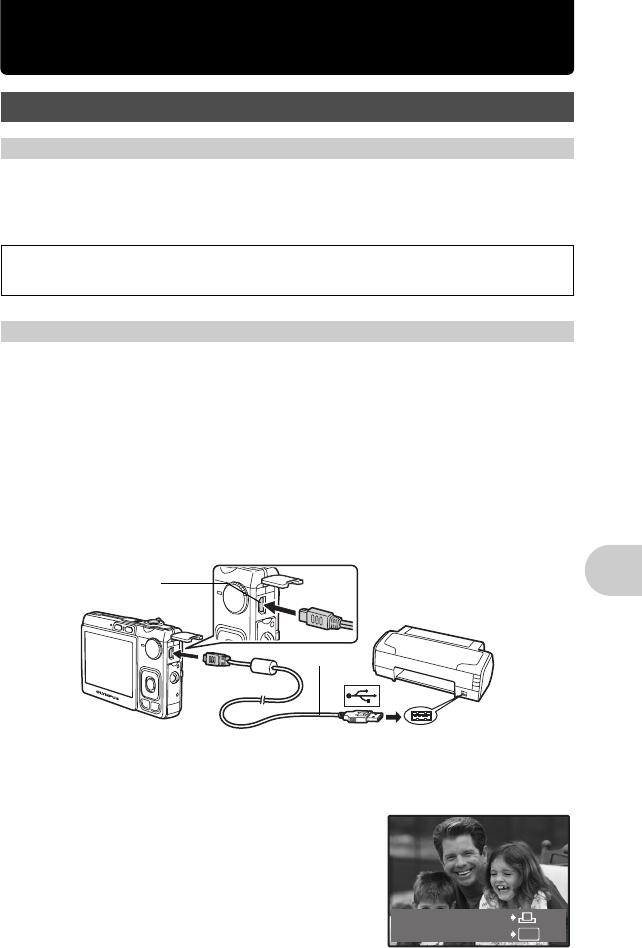
EN
29
Printing pictures
Printing pictures
By connecting the camera to a PictBridge-compatible printer, you can print out pictures directly. Select the
pictures you want to print and the number of prints on the camera’s monitor.
To find out if your printer is compatible with PictBridge, refer to the printer’s instruction manual.
What is PictBridge?
A standard for connecting digital cameras and printers of different makers and printing out pictures directly.
[EASY PRINT] can be used to print out the picture displayed on the monitor.
The selected picture is printed using the standard settings of your printer. The date and file name are not
printed.
STANDARD
All printers that support PictBridge have standard print settings. If [STANDARD] is selected on the settings
screens (P. 31), pictures are printed according to these settings. Refer to the printer’s instruction manual for
its standard settings or contact the printer manufacturer.
1 Display the picture you want to print out on the monitor in playback
mode.
2 Turn the printer on and plug the USB cable provided with the camera into
the multi-connector of the camera and the printer’s USB port.
• The [EASY PRINT START] screen is displayed.
• For details of how to turn the printer on and the position of the USB port, refer to the printer’s
instruction manual.
3 Press OF/<.
• Printing starts.
Direct printing (PictBridge)
Using the direct printing function
• Available printing modes, paper sizes etc., vary depending on the printer you use. Refer to the instruction
manual for your printer.
• For details of printing paper types, ink cassettes, etc., refer to the printer’s instruction manual.
EASY PRINT
Multi-connector
USB cable
OK
PC / CUSTOM PRINT
EASY PRINT START
d4349_33_e_0000_7.book Page 29 Thursday, June 28, 2007 4:47 PM