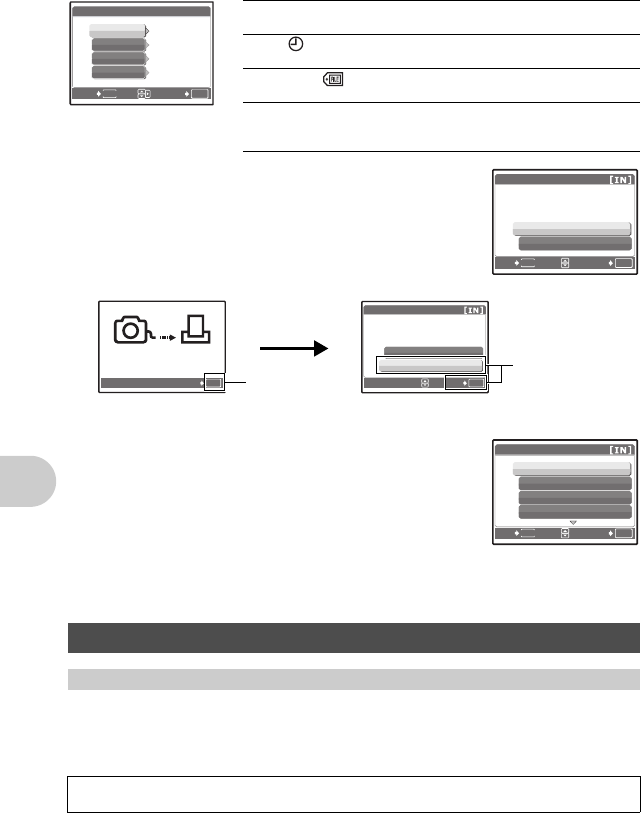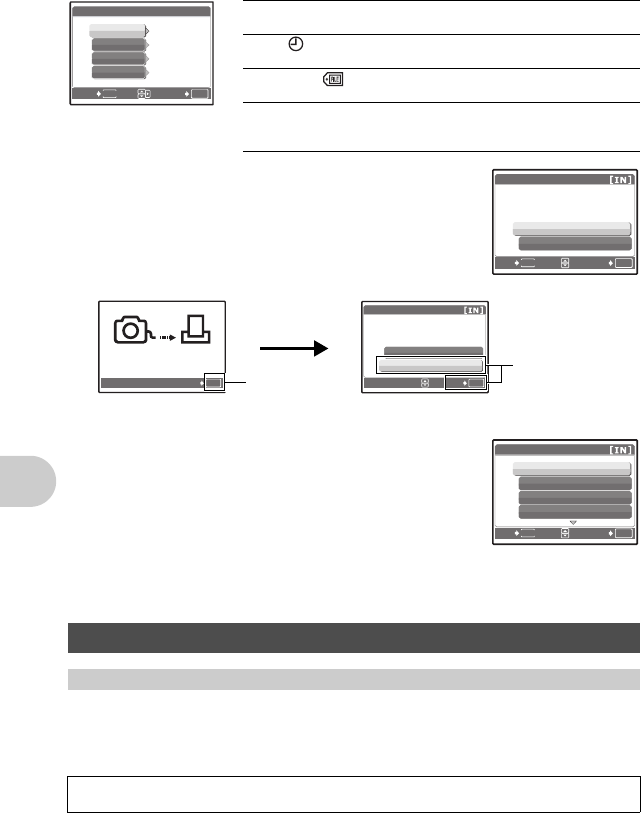
Printing pictures
32
EN
4 Select [PRINT], and press .
• Printing starts.
• When printing is finished, the [PRINT MODE SELECT] screen is
displayed.
To cancel printing
5 In the [PRINT MODE SELECT] screen, press m.
• A message is displayed.
6 Disconnect the USB cable from the camera.
7 Disconnect the USB cable from the printer.
Print reservations allow you to save printing data (the number of prints and the date and time information) with
the pictures stored on the card.
With print reservation, you can print out pictures easily either at home using a personal DPOF-compatible
printer or at a photo store that supports DPOF. DPOF is a standard format used to record automatic print
information from digital cameras.
Pictures with print reservations can be printed using the following procedures:
Printing using a DPOF-compatible photo store.
You can print pictures using the print reservation data.
Setting the number of prints and data to be printed
Print settings (DPOF)
How to make print reservations
Only the images stored on the card can be reserved to print. Insert a card with recorded pictures into the
camera before making print reservations.
OK
SET
MENU
BACK
PRINT INFO
1
WITHOUT
WITHOUT
DATE
FILE NAME
P
< x
[IN]
<× Sets the number of prints. You can select up
to 10 prints.
DATE ( ) If you select [WITH], pictures are printed with
the date.
FILE NAME ( ) If you select [WITH], pictures are printed with
the file name.
P Use the arrow pad and zoom lever, adjust the
location and size of the trimming frame, then
press
to print the cropped picture.
OK
MENU
PRINT
PRINT
CANCEL
SET
BACK
OK
PRINT
CONTINUE
CANCEL
SET
TRANSFERRING
OK
CANCEL
Screen during data
transfer
Press
Select [CANCEL],
and press .
OK
MENU
PRINT MODE SELECT
PRINT
ALL PRINT
MULTI PRINT
ALL INDEX
SET
EXIT
d4349_33_e_0000_7.book Page 32 Thursday, June 28, 2007 4:47 PM