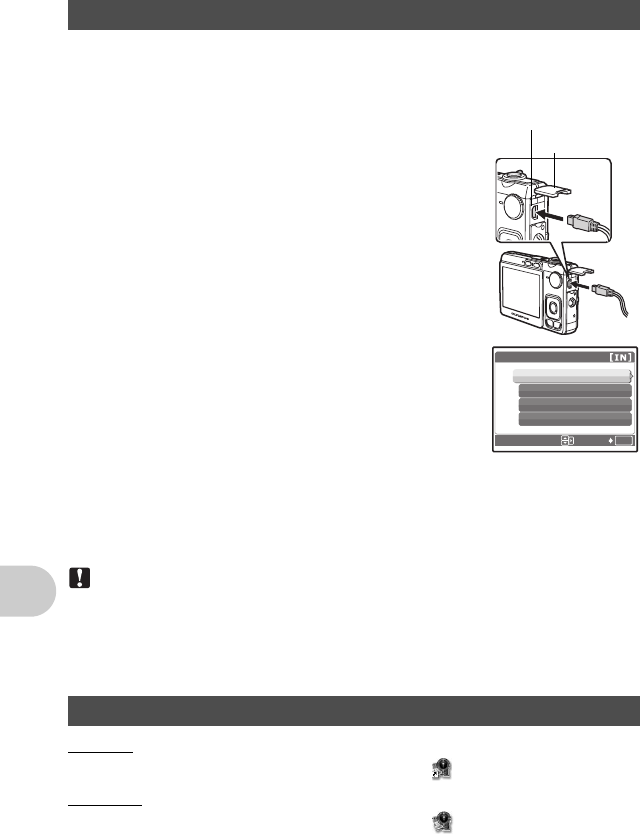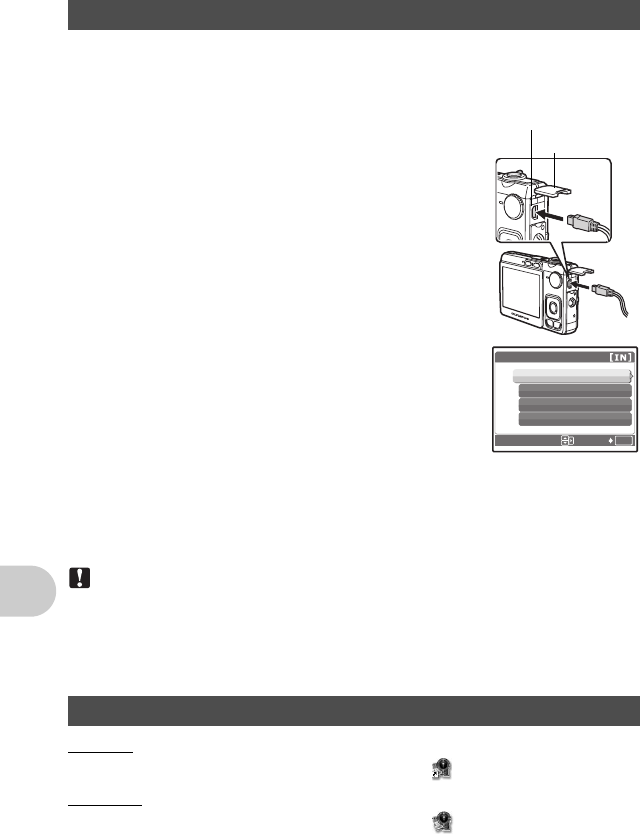
38
EN
Using OLYMPUS Master
1 Make sure the camera is turned off.
• The monitor is off.
• The lens is retracted.
2 Connect the multi-connector on the camera to the
USB port on the computer using the provided USB
cable.
• Refer to your computer’s instruction manual to locate the position
of the USB port.
• The camera turns on automatically.
• The monitor turns on and the selection screen for the USB
connection is displayed.
3 Select [PC], and press .
4 The camera is recognized by the computer.
• Windows
When you connect the camera to your computer for the first time,
the computer attempts to recognize the camera. Click “OK” to exit the message that is
displayed. The camera is recognized as a “Removable Disk”.
• Macintosh
The iPhoto program is the default application for managing digital images. When you connect
your digital camera for the first time, the iPhoto application starts automatically, so close this
application and start OLYMPUS Master.
Note
• The camera functions are disabled while the camera is connected to a computer.
• Connecting the camera to a computer via a USB hub may cause unstable operation. In this
case, do not use a hub, but connect the camera directly to the computer.
• Images cannot be transferred to your computer with OLYMPUS Master if [PC] is selected in
Step 3, Y is pressed and [MTP] is selected.
Windows
1 Double-click the “OLYMPUS Master 2” icon on the desktop.
Macintosh
1 Double-click the “OLYMPUS Master 2” icon in the “OLYMPUS
Master 2” folder.
Connecting the camera to a computer
Start up the OLYMPUS Master software
Connector cover
Multi-connector
OK
USB
PC
EASY PRINT
CUSTOM PRINT
EXIT
SET
d4349_33_e_0000_7.book Page 38 Thursday, June 28, 2007 4:47 PM