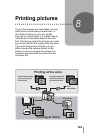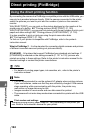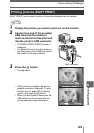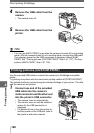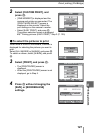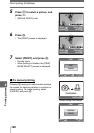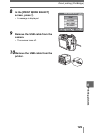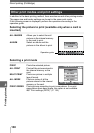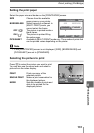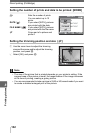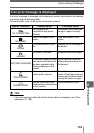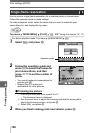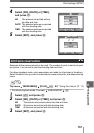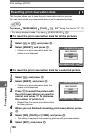Direct printing (PictBridge)
131
8
Printing pictures
Setting the print paper
Select the paper size and border on the [PRINTPAPER] screen.
SIZE Choose from the available
paper sizes on your printer.
BORDERLESS Select framed or unframed. In
[MULTI PRINT] mode, you
cannot select the frame.
OFF ( ) The picture is printed inside a
blank frame.
ON ( ) The picture is printed filling
the entire page.
PICS/SHEET Available in [MULTI PRINT] mode only. The number of prints that
can be printed varies depending on the printer.
Selecting the picture to print
Press pq to select the picture you want to print.
You can also use the zoom lever and select a
picture from the index display.
PRINT Prints one copy of the
selected picture.
SINGLE PRINT Makes a print reservation for
the displayed picture.
MORE Sets the number of prints and
data to be printed for the
displayed picture.
Note
• If the [PRINTPAPER] screen is not displayed, [SIZE], [BORDERLESS] and
[PICS/SHEET] are set to [STANDARD].
CANCEL
OK
GO
SELECT
STANDARD STANDARD
SIZE
BORDERLESS
PRINTPAPER
100
100
-
0004
0004
OK
PRINT
MORE
SINGLEPRINT
SELECT