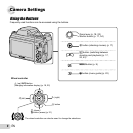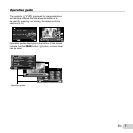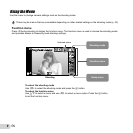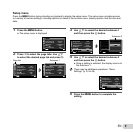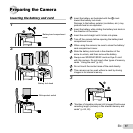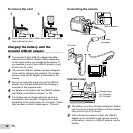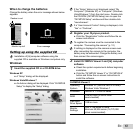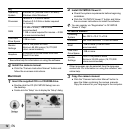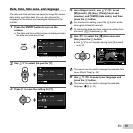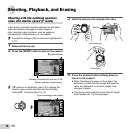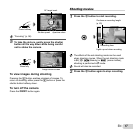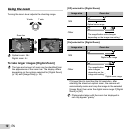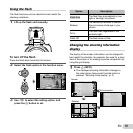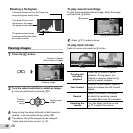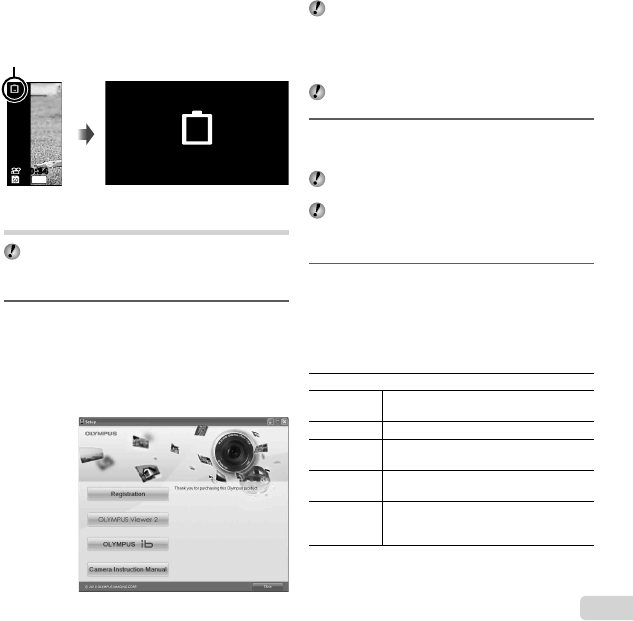
13
EN
When to charge the batteries
When to charge the batteries
Charge the battery when the error message shown below
appears.
Monitor top left Error message
Flashes in red
14
M
44
00:3400:34
Battery Empty
Setting up using the supplied CD
Installation of [ib] computer software using the
supplied CD is available on Windows computers only.
Windows
Windows
1
Insert the supplied CD in a CD-ROM drive.
Windows XP
● A “Setup” dialog will be displayed.
Windows Vista/Windows 7
● An Autorun dialog will be displayed. Click “OLYMPUS
Setup” to display the “Setup” dialog.
If the “Setup” dialog is not displayed, select “My
Computer” (Windows XP) or “Computer” (Windows
Vista/Windows 7) from the start menu. Double-click
the CD-ROM (OLYMPUS Setup) icon to open the
“OLYMPUS Setup” window and then double-click
“Launcher.exe”.
If a “User Account Control” dialog is displayed, click
“Yes” or “Continue”.
2
Register your Olympus product.
●
Click the “Registration” button and follow the on-
screen instructions.
To register the camera must be connected to the
computer. “Connecting the camera” (p. 12)
If nothing is displayed on the camera screen even
after connecting the camera to the computer, the
battery may be exhausted. Charge the battery and
then connect the camera again.
3
Install OLYMPUS Viewer 2 and [ib] computer
software.
●
Check the system requirements before beginning
installation.
● Click the “OLYMPUS Viewer 2” or “OLYMPUS ib”
button and follow the on-screen instructions to
install the software.
OLYMPUS Viewer 2
Operating
System
Windows XP (Service Pack 2 or later) /
Windows Vista / Windows 7
Processor Pentium 4 1.3 GHz or better
RAM
1 GB or more (2 GB or more
recommended)
Free Hard
Drive Space
1 GB or more
Monitor
Settings
1024 x 768 pixels or more
Minimum 65,536 colors (16,770,000
colors recommended)