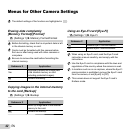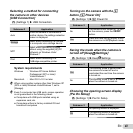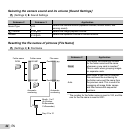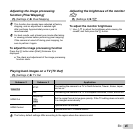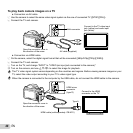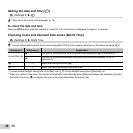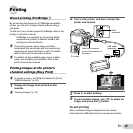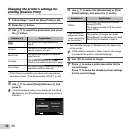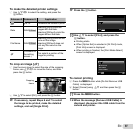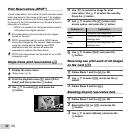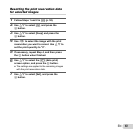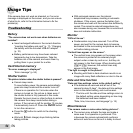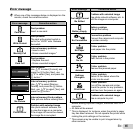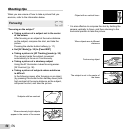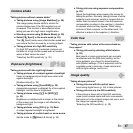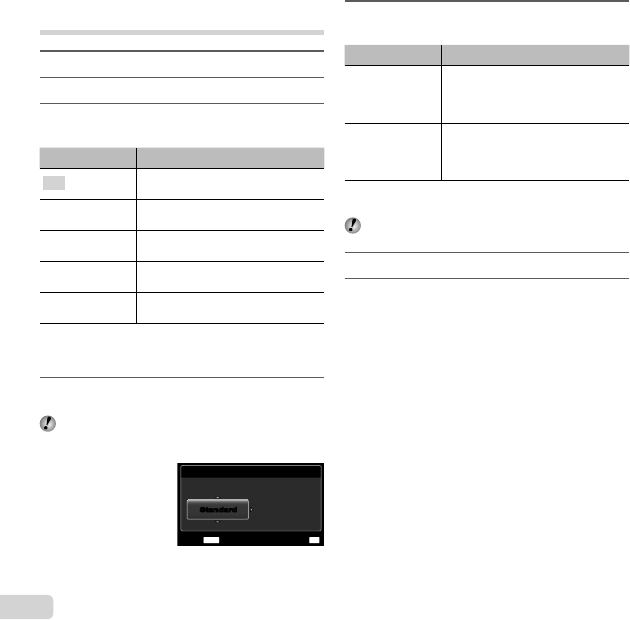
50
EN
Changing the printer’s settings for
printing [Custom Print]
1
Follow Steps 1 and 2 for [Easy Print] (p. 49).
2
Press the A button.
3
Use FG to select the print mode, and press
the A button.
Submenu 2 Application
Print
This prints the image selected in
Step 6.
All Print
This prints all images stored in the
internal memory or card.
Multi Print
This prints one image in a multiple
layout format.
All Index
This prints an index of all images
stored in the internal memory or card.
Print Order
*1
This prints images based on the print
reservation data on the card.
*1
[Print Order] is available only when print reservations
have been made. “Print Reservations (DPOF)” (p. 52)
4
Use FG to select [Size] (Submenu 3), and
press I.
If the [Printpaper] screen is not displayed, the [Size],
[Borderless], and [Pics/Sheet] are set to the printer’s
standard.
Printpaper
Size Borderless
Standard
OK
Set
MENU
Back
StandardStandard
5
Use FG to select the [Borderless] or [Pics/
Sheet] settings, and press the A button.
Submenu 4 Application
Off/On
*1
The image is printed with a border
around it ([Off]).
The image is printed to fi ll the entire
paper ([On]).
(The number of
images per sheet
varies depending
on the printer.)
The number of images per sheet
([Pics/Sheet]) is selectable only when
[Multi Print] is selected in Step 3.
*1
The available settings for [Borderless] vary depending
on the printer.
If [Standard] is selected in Steps 4 and 5, the image
is printed at the printer’s standard settings.
6
Use HI to select an image.
7
Press F to make a print reservation for the
current image.
Press G to make the detailed printer settings
for the current image.