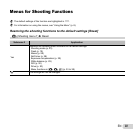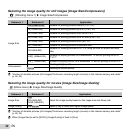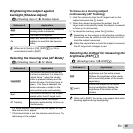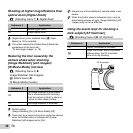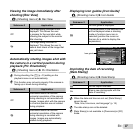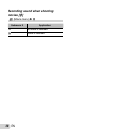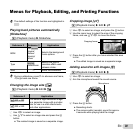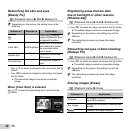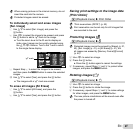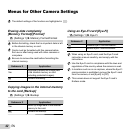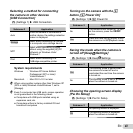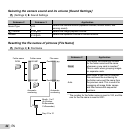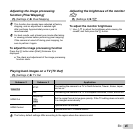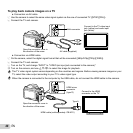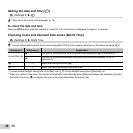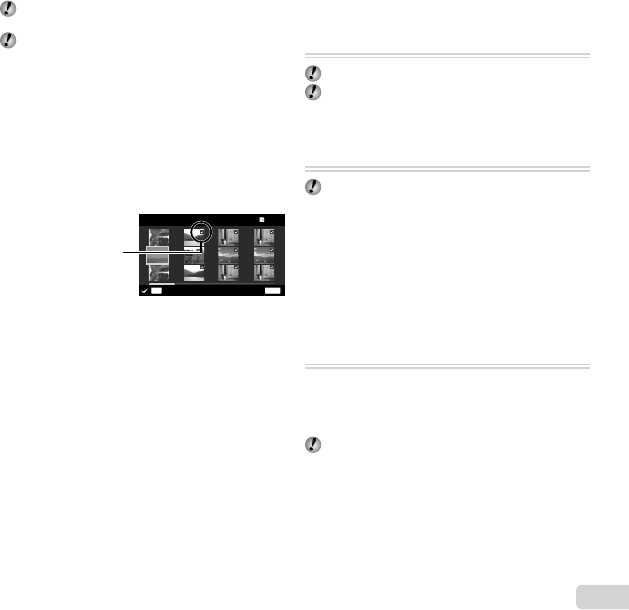
41
EN
When erasing pictures in the internal memory, do not
insert the card into the camera.
Protected images cannot be erased.
To individually select and erase images
To individually select and erase images
[Sel. Image]
[Sel. Image]
1 Use FG to select [Sel. Image], and press the
A button.
2 Use HI to select the image to be erased, and press
the A button to add a R mark to the image.
● Turn the zoom lever to the W end to display an
index view. Images can be quickly selected using
the FGHI buttons. Turn to the T end to return
to the single frame display.
R mark
MENU
OK
Erase/Cancel
Sel. Image
5/305/30
3 Repeat Step 2 to select the images to be erased,
and then press the button to erase the selected
images.
4 Use FG to select [Yes], and press the A button.
● The images with a R mark are erased.
To erase all images [All Erase]
To erase all images [All Erase]
1 Use FG to select [All Erase], and press the
A button.
2 Use FG to select [Yes], and press the A button.
Saving print settings to the image data
Saving print settings to the image data
[Print Order]
[Print Order]
q (Playback menu) Print Order
“Print reservations (DPOF)” (p. 52)
Print reservation can be set only for still images that
are recorded to the card.
Protecting images [
Protecting images [
R
R
]
]
q (Playback menu) R
Protected images cannot be erased by [Erase] (p. 21,
40), [Sel. Image] (p. 41), or [All Erase] (p. 41), but
all images are erased by [Memory Format]/[Format]
(p. 42).
1 Use HI to select an image.
2 Press the A button.
● Press the A button again to cancel the settings.
3 If necessary, repeat Steps 1 and 2 to protect other
images, and press the button.
Rotating images [
Rotating images [
y
y
]
]
q (Playback menu) y
1 Use HI to select an image.
2 Press the A button to rotate the image.
3 If necessary, repeat Steps 1 and 2 to make settings
for other images, and press the button.
The new picture orientations will be saved even after
the power is turned off.