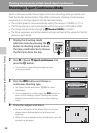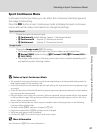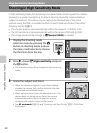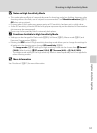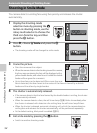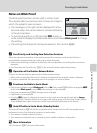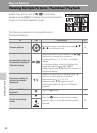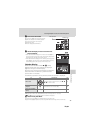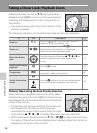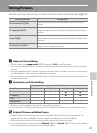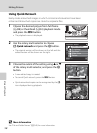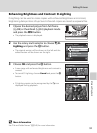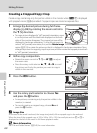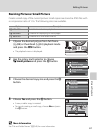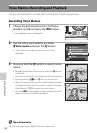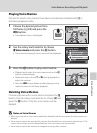56
More on Playback
Taking a Closer Look: Playback Zoom
Rotating the zoom control to g (i) during full-frame
playback mode (A28) zooms in on the current picture,
enlarging and displaying the center of the picture on
the monitor.
• The guide at lower right shows which portion of the
picture is enlarged.
The following operations can be performed while pictures are zoomed in.
Pictures Taken Using the Face-Priority Function
When zooming in (playback zoom) on a picture taken
using the face-priority function (A112), the picture will
be enlarged with the face detected with shooting at the
center of the monitor.
• If more than one face was detected, the picture will
be enlarged with the face on which focus was
acquired at the center of the monitor. Press the rotary
multi selector H, I, J, or K to display other faces that were detected.
• When rotate zoom control toward the g (i) or f (h) to adjust the zoom ratio,
the center of the picture (normal playback zoom display), rather than the face, is
displayed at the center of the monitor.
To Use Description
A
Zoom in
g (i)
Zoom increases each time the zoom control is
rotated to g (i), up to about 10×.
-
Zoom out
f (h)
Rotate the zoom control to f (h). When the
magnification ratio reaches 1×, the display
returns to full-frame playback mode.
-
Move the display
area
Press the rotary multi selector H, I, J or K to
move the display area to other areas of the
picture.
10
Return to full-frame
playback
k
Press the k button. 28
Crop picture
d
Press to crop the current picture to contain only
the portion visible in the monitor.
60
Switch to shooting
mode
A
Press the A button or the shutter-release button
to return to the last shooting mode selected.
28