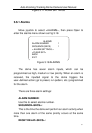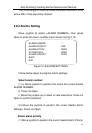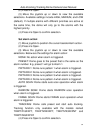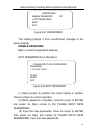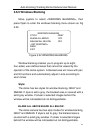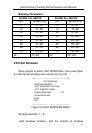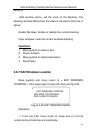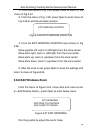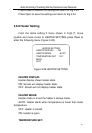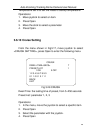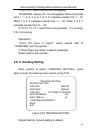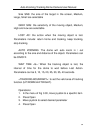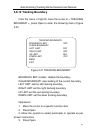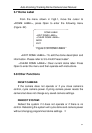Auto Zooming Tracking Dome Camera User Manual
51
3.6.12 Tracking Boundary
From the menu in Fig3.30, move the cursor to < TRACKING
BOUNDRAY >, press Open to enter the following menu (Figure
3.31)
Figure 3.31 TRACKING BOUNDARY
BOUNDAR LIMIT: enable / disable the boundary
CLEAR BOUNDARY: clear setting of the current boundary
LEFT LIMT: set the left tracking boundary
RIGHT LIMT: set the right tracking boundary
UP LIMT: set the up tracking boundary
DOWN LIMT: set the down tracking boundary
Operations:
1. Move the cursor to a specific function item
2. Press Open
3. Move the joystick to select parameter or operate as per
screen instructions
3. Press Open
TRACKING BOUNDARY
BOUNDARY LIMIT OFF
CLEAR BOUNDARY
LEFT LIMIT OFF
RIGHT LIMIT OFF
UP LIMIT OFF
DOWN LIMIT OFF
BACK
EXIT