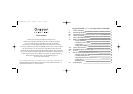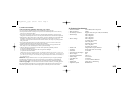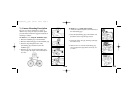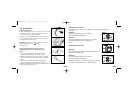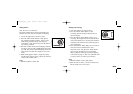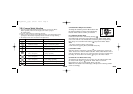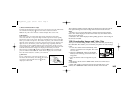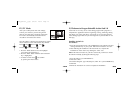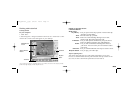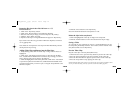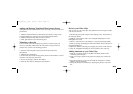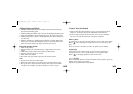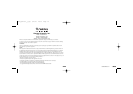Working with Action Lab
Getting Started
In your computer:
1. Click ‘Start’.
2. Select Programs > Oregon Scientific Action Lab 1.0 > Action Lab 1.0. The
Action Lab 1.0 main screen will appear on your desktop.*
*As a result of our efforts to continually improve our products, the actual screen displays from the
product may differ slightly from the diagrams shown.
17
18
Playback
button
Tool Panel
Tool Panel
Main Command
Buttons
Editing/Preview
Screen
Options on the Main Screen:
Command Buttons:
Main Screen
My Library – Lets you open a video clip or photo or stored video clip
and image to start editing.
Trim –Trim the video clip you want.
Tools – There are 5 tools including drawing tool, text tool,
selection tool, filter effect and image tool.
Animation – Lets you add dynamic animation to your sports movie.
There are different categories with 100 animations.
Sound – Lets you add sound effects and background music to
your movie. You can record your own sounds to add to
your movie.
Film Line – Lets you combine different video clips to create a movie.
Playback button – Lets you play your video clips.
Tips for capturing video:
This camera supports SD cards up to 1GB, which could hold up to 1hr of video.
However, we recommend that users keep each individual video clip at around 15 min-
utes or less, in order to maximize the performance of Action Lab 1.0.
HC18_manual_1_sep 9/2/05 16:50 Page 11