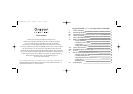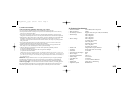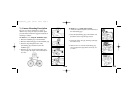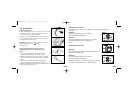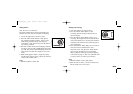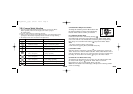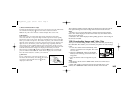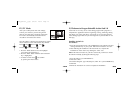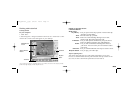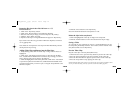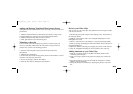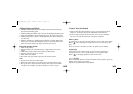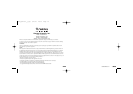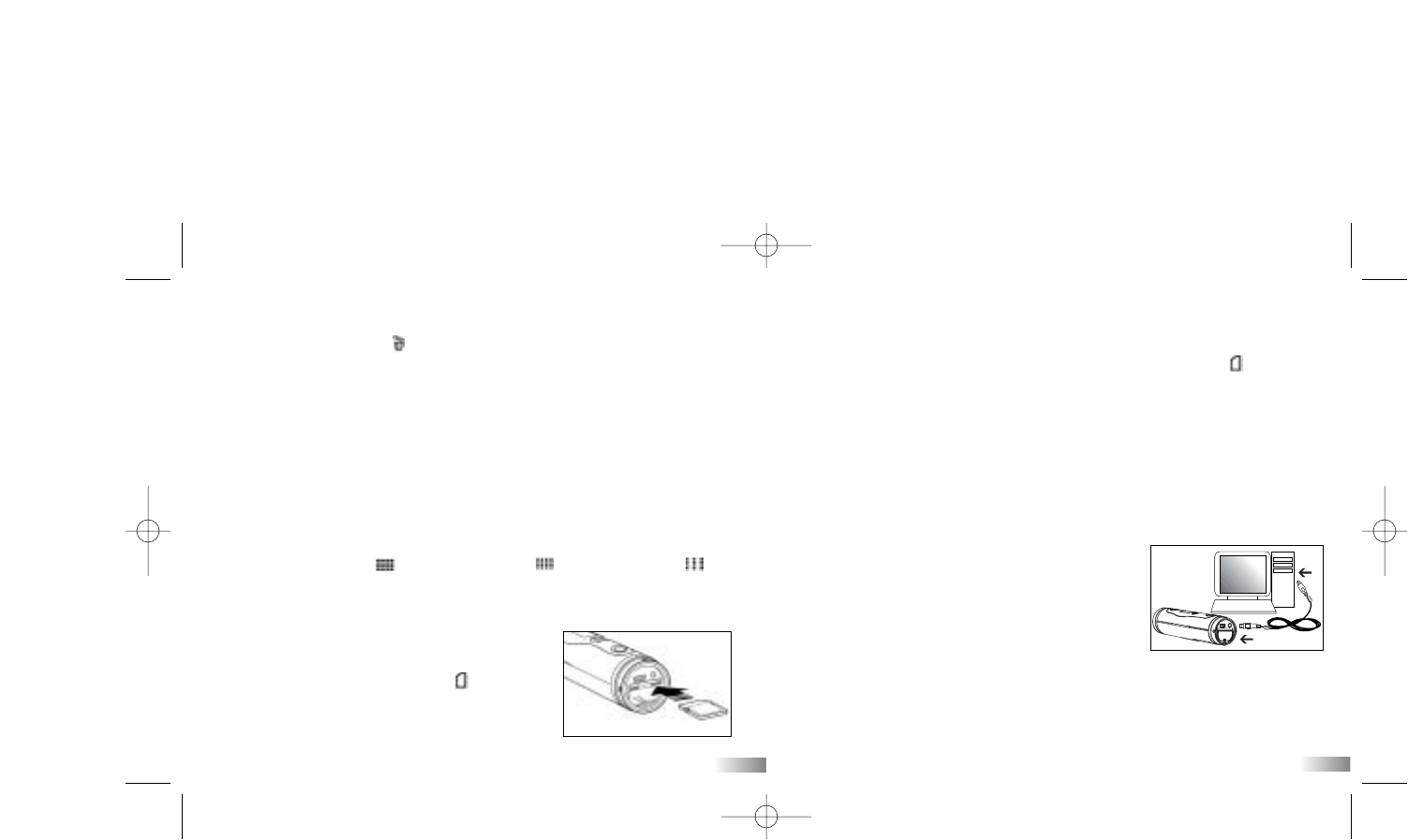
e) Delete All Photos/Movie Clips
To delete all photos/movie clips stored in your camera, press the ‘Menu’ but-
ton until the LCD displays . Press the ‘Enter’ button to confirm.
Note: It may take a few minutes to delete multiple files at one time.
f) Resolution
This camera lets you select from three photo resolutions: 640 x 480,
320 x 240, and 160 x 120 pixels. High resolution photos are better quality
because they have more pixels. The lower resolutions have fewer pixels but
allow you to take more photos. The number of photos your camera can take
depends on the resolution you choose. Since the LCD can only display four
digits at a time, SD memory cards with high storage capability will have
more photos or time available than the screen can display. In this case, the
screen will display “9999” until the number of photos or the amount of time
available has decreased enough to be displayed accurately. To switch
between high resolution , medium resolution and low resolution ,
press the ‘Menu’ button until the ‘Status LCD’ displays the correct icon.
Press the ‘Enter’ button to confirm your selection.
g) SD Card
To use a SD memory card, turn off the ATC-1000
and insert the SD memory card. When the camera
is turned on again the SD card icon will be
displayed on the LCD.
The remaining number of photos will also be displayed on the LCD. All the
new captured images and video footage will be saved onto the SD card.
Note:
1. If there is an error on the SD memory card, the SD card icon and the
letters ‘Err’ will be displayed on the LCD. In this case, turn off the camera
and remove the SD card.
2. The letters ‘Err’ will be displayed during taking photos or video footage if
the SD card is locked.
VIII) Downloading Images and Video Clips
After you’ve finished taking pictures, connect your camera to your PC using
the USB cable. This enables you to download your photos and video footage
to PC.
1. A new drive will be found automatically when
camera is connected to the computer. This is the
ATC-1000 drive.
2. Open the ‘100IMAGE’ folder [in the DCIM
folder] to start selecting your desired video or
image files.
3. Copy the desired video or image files to your
PC.
Note:
1. Still images will be saved in JPEG format and movies will be saved
in AVI format.
2. When ATC-1000 is connected to the PC when the SD card is in the
camera, the ‘100IMAGE’ folder will show the files on the SD card.
13
14
HC18_manual_1_sep 9/2/05 16:50 Page 9