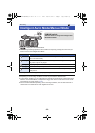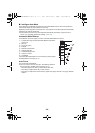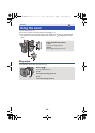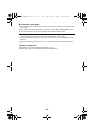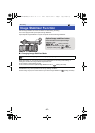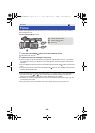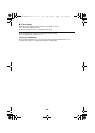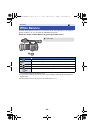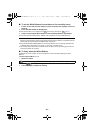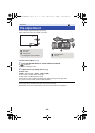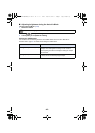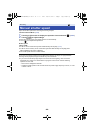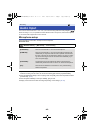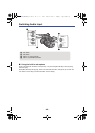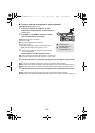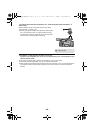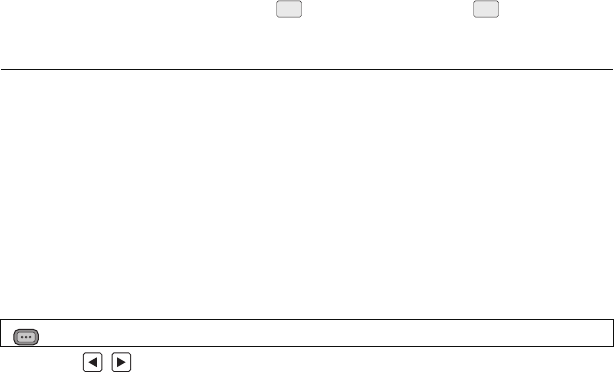
- 41 -
∫ To set the White Balance in accordance to the recording scene
1 Fill the screen with a white subject or place a white piece of paper in front of
the lens.
2 Press the W.B. button to display Ach.
≥ When the operation icon is displayed and is touched, it will switch to . (l 64)
3 Keep on pressing the W.B. button to start the White Balance adjustment.
≥ The screen goes dark momentarily, “WB SET OK” is displayed, and the adjustment ends.
≥ When the mode of White Balance is set to something other than Ach/Bch, the Black Balance
adjustment is performed by pressing and holding the W.B. button. Setting is completed when the
screen goes black momentarily and “BB SET OK” is displayed.
≥ When the White Balance/Black Balance cannot be performed, an error message “WB SET NG”
or “BB SET NG” is displayed on the screen. In such case, use other mode.
≥ The contents previously set are maintained in the Ach/Bch. Perform the setting again when the
recording condition has changed.
∫ To finely adjust the White Balance
White Balance for the Ach/Bch can be finely adjusted. Perform this after adjusting the White
Balance.
≥ Switch to Manual Mode. (l 33)
1 Select the menu.
2 Touch / to adjust settings of color.
3 Touch [EXIT] to complete the setting.
: [CAMERA SETUP] # [COLOR TEMPA ch] or [COLOR TEMP B ch]
Ach
Bch
MENU
AG-AC90-VQT4M99_mst.book 41 ページ 2012年9月25日 火曜日 午後12時6分