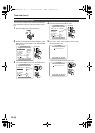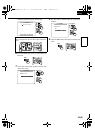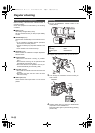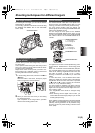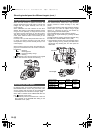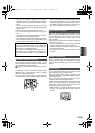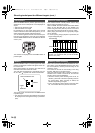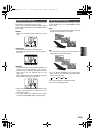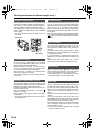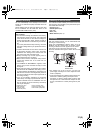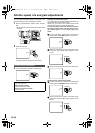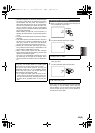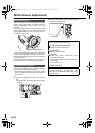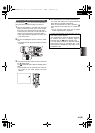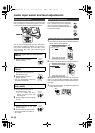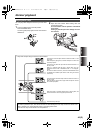36 (E)
Shooting techniques for different targets (cont.)
You can allocate functions that you have selected using
the menu to the USER1, USER2 and USER3 buttons.
This enables you to change the shooting conditions to
match the subject or add fade effects to the images.
The USER button functions can be selected using the
USER1, USER2 and USER3 items on the SW MODE
screen. (P68)
• You cannot allocate functions to USER 3 when in
VCR mode.
One-touch zooming is initiated while you are shooting
by pressing the USER button (P68) to which you have
allocated the (PUSH) AF+ZOOM function.
While this button is held down, the camera-recorder
zooms in on the subject from the current zoom position
for a close-up shot and focuses automatically.
When the button is released, the camera-recorder
returns to the original zoom position.
This function is useful when you are shooting with man-
ual focusing.
When shooting subjects in backlight conditions, press
the USER button (P68) to which you have allocated the
BACKLIGHT (backlight compensation) function.
Backlight compensation prevents the image of the sub-
ject from turning out dark.
When the backlight compensation is activated,
appears on the screen.
Press the USER button again to release the backlight
compensation.
• This function is activated when auto mode is used for
the iris adjustment.
This function locks the shutter speed and iris for as
long as you shoot when you press the USER button
(P68) to which the AE lock function has been allocated.
When you zoom in on a subject so that it appears
larger on the screen and then press the USER button,
the shutter speed and iris that are suitable for the sub-
ject are fixed.
Even when the brightness of the background changes,
you can shoot the subject at the same brightness level.
appears on the screen while the AE lock function
is working.
The scene index signals are recorded on the tape
when you press the USER button (P68) to which you
have allocated the INDEX function during shooting or
recording.
The scene index recording standby status is estab-
lished when you press the USER button in the shooting
or recording pause mode.
If you start shooting or recording after pressing the
USER button, the scene index will be recorded on the
tape.
Recording the scene index enables you to search
(scene index search) scenes during playback. (P47)
When you press the STILL (h) button or user button
(P68) allocated the still function, the images still and
you can shoot still pictures. Press again to cancel.
• During still shooting, you cannot change the aspect
ratio, effects (
P35), or color bar display (P36).
When you press the user button (P68) allocated the
COLOR BAR function during shooting or when shoot-
ing stills, color bars (complying with the SMPTE stan-
dard), which come in handy for adjusting the picture
quality of TV and external monitor images, can be dis-
played.
When the button is pressed again, the original image is
restored.
When the ID information in the ID SET item on the
RECORDING SETUP screen have been set using the
menus (P62-64), the ID information will be displayed
on the screen along with the color bars. (P69)
If the START/STOP button is now pressed, the images
with ID information superimposed onto the color bars
can be recorded on a tape.
• The color bars will not be displayed when the digital
zooming is performed. (
P31)
Using the USER buttons
One-touch zooming
Backlight compensation function
CH1
CH2
AUDIO LEVEL
REC
MODE CHKSNS
OISZEBRA
RESETCOUNTER
ZOOM SPEED
OFF/M
H
L
AUDIO IN
FRONT
REAR
CH1 CH2
MIC
MIC
LINE
RESET
FOCUS USER 2
SEARCH
MANUAL
MENU
VOL/JOG
SEARCHD.ZOOM
USER 3
STILL
WHITE BAL
AUTO
PUSH
SHUTTER/IRIS
USER1 button
USER2 button
USER3 button
AE lock function
Index recording
Still shooting
Color bars
AELOCK
AG-DVC60E_En.fm 36 ページ 2004年9月2日 木曜日 午後1時43分